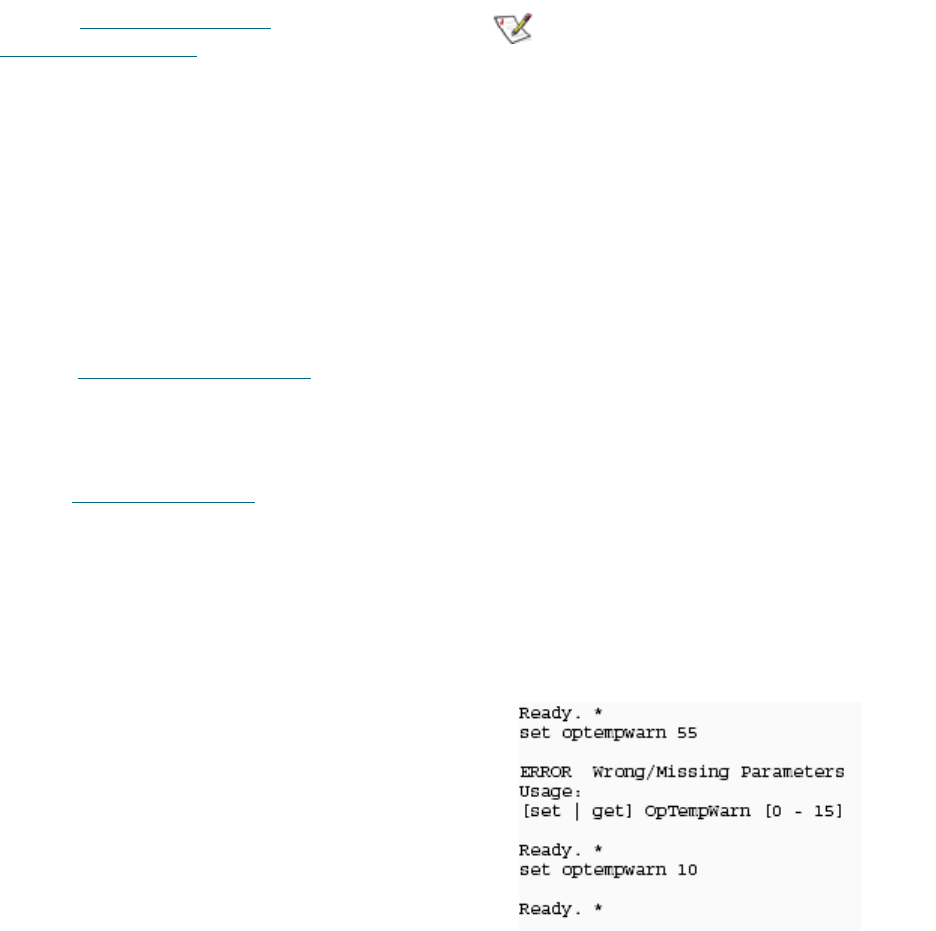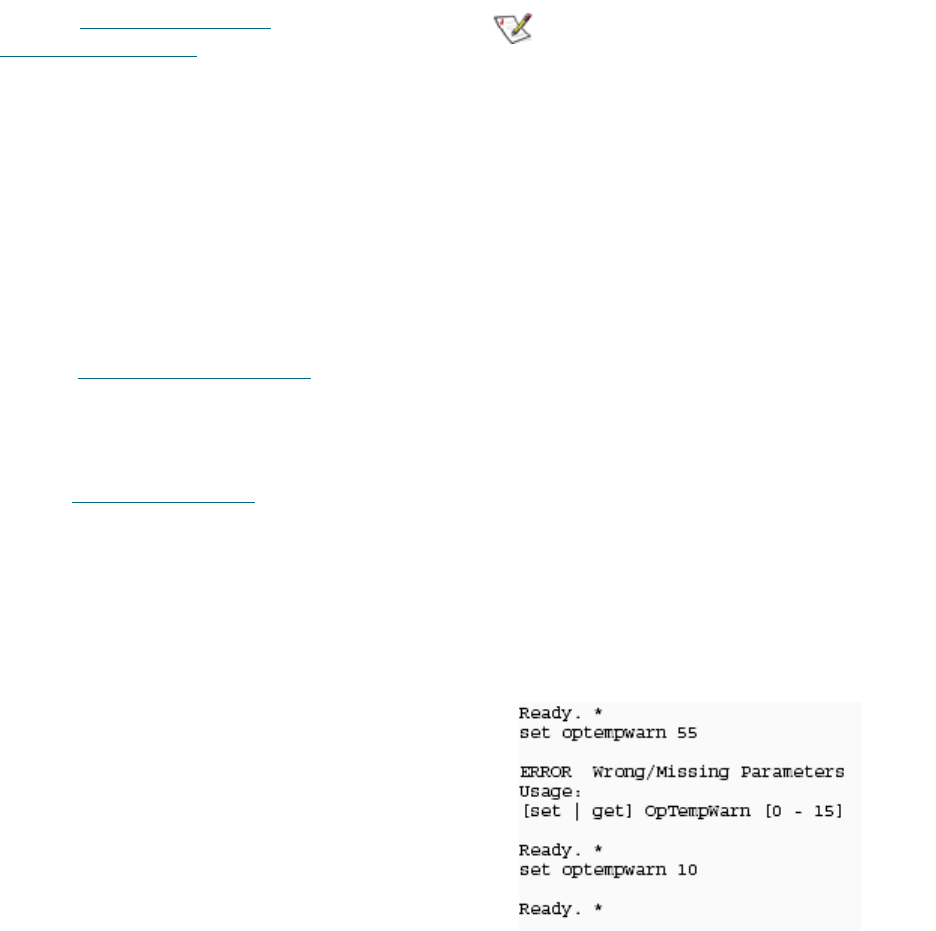
22
Installation: ExpressNAV
Manual Target Management: iSCSI Target
Management
ExpressNAV is the preferred interface for setting
up targets and access to targets. This page allows
you to set up and configure iSCSI targets
individually for Access Control, Device Maps and
iSCSI CHAP.
For the default target, Access Control and CHAP
are disabled by default. For all manually-created
targets, Access Control is enabled and CHAP is
disabled by default.
Refer to
Target management
on page 11, and
Mapping commands
on page 53 for details.
Bridge Configuration
You must enter the current Admin password to
change usernames or passwords. Other
configurable options are
• Minimum Operating Temperature
• Maximum Operating Temperature
• Operating Temperature Warning
• Enable/disable Identify Bridge
• Bridge Name
• Restore Defaults
Refer to
Maintenance commands
on page 41 for
details on each parameter.
Firmware Update
Use ExpressNAV to update firmware. For details,
refer to
Updating firmware
on page 23.
Advanced CLI Configuration
Allows you to input any CLI command available
through the iPBridge.
To use the Advanced Configuration page
1 Type in the CLI command
2 Click the
Submit button: this is equivalent to
typing in the CLI command into a TCP/IP or
serial port CLI session.
A text field beneath the box will list the most
recent commands issued to the iPBridge
through this page.
If you enter an incorrect parameter, the CLI
help text will be displayed, showing the
parameters available.
3 If your entry was correct, type
saveconfiguration
4 Click the Submit button. Your changes will be
implemented.
Restart Firmware
Implements a firmware restart of the bridge and
makes permanent any changes you have made
since the last firmware restart.
Note
Restarting the firmware may take a few
minutes.
1 Click the Restart button.
A box will tell you to wait until the counter gets
to 0 and then the browser will refresh.
2 If the browser does not refresh after the counter
gets to 0, click the link to refresh it manually.
Help
Gives help information about the command line
interface commands and troubleshooting tips via
links to pages with help text for each category of
options and one link to the Troubleshooting Tips
and FAQs page on the ATTO website,
www.attotech.com.
Contact information for ATTO technical support
is on the right.
Help is always available by pressing any word
shown in red on the screen.
Exhibit 3.1-1 CLI command entered incorrectly
on the Advanced CLI page, error message with
suggested solution, then correct entry with
response.