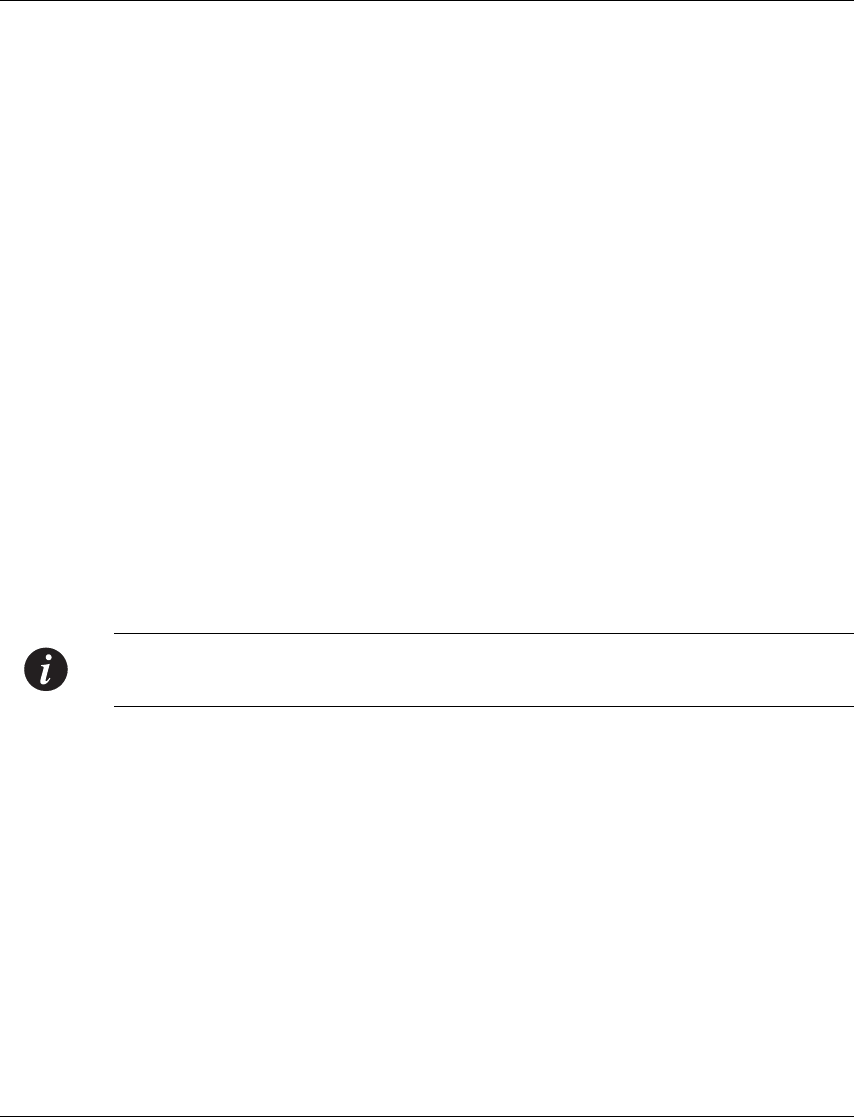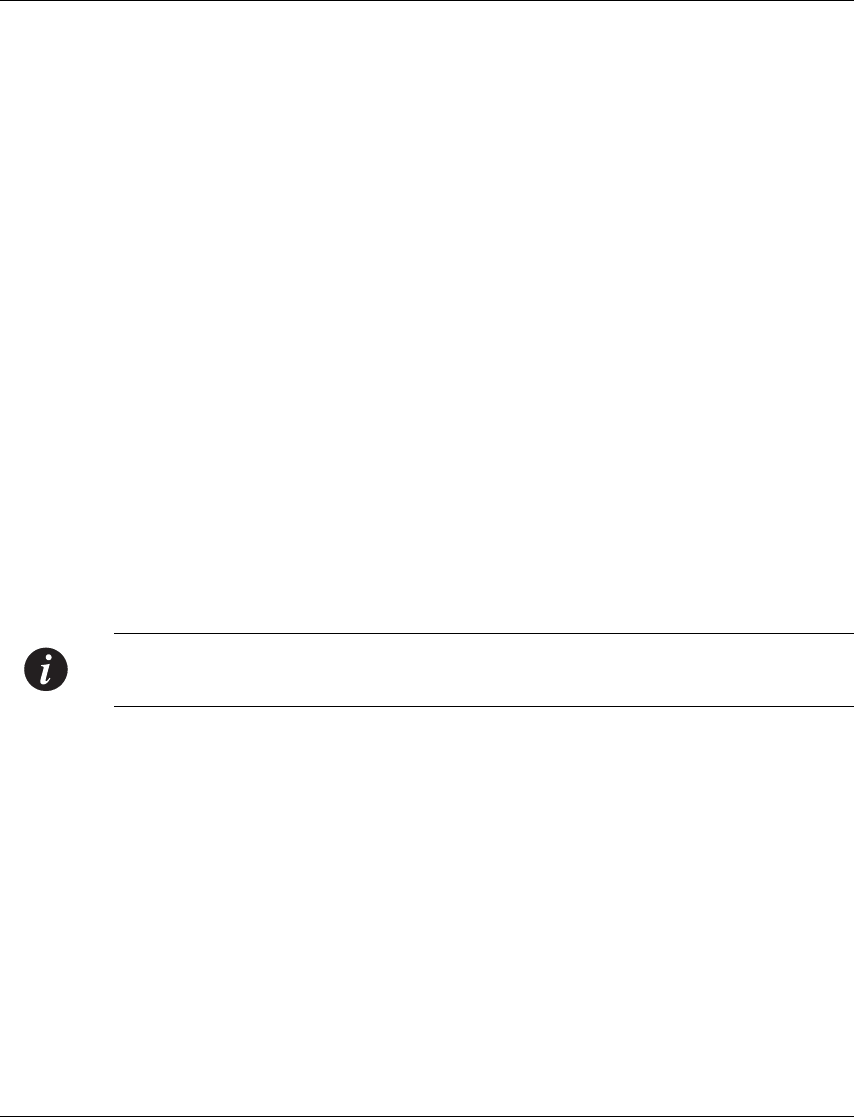
Chapter 3 Installation
44 Avaya M770 M-ACCF/SF ATM Access Modules User’s Guide
The RJ-45 port on the front of the module is labeled “Console”, and may be used to
configure the switch using the built-in Command Line Interface (CLI, Terminal
Emulation). In the future, this connector will also be used for out-of-band SNMP
management, via a modem.
The port settings are as follows:
• Baud Rate - 9600 bps
•Character Size - 8
•Parity - None
• Stop Bit - 1
• Flow Control - None
• We recommend using a VT-100 terminal to enable access to all CLI features.
The terminal connected to the serial port must be configured with the same settings;
this setting will work with any PC COM port over a DB9 to RJ45 connector.
Establishing a Telnet Session
1 Connect your PC to the network
2 Verify that you can communicate with the Avaya M770 M-SPX/S using Ping to
the IP of the M-SPX/S. If there is no response using Ping, check the IP address
and default gateway of both the M-SPX/S and the PC.
3 From the Microsoft Windows
®
taskbar of your PC click Start and then Run
(or from the DOS prompt of your PC), then start the Telnet session by typing:
telnet <M-SPX/S_IP_address>
For example: telnet 149.49.32.112
Note: One of the possible reasons that you cannot establish a Telnet session to the
M-SPX/S, may be because there is already a session in progress.
4 When you are prompted for a Login Name, enter the default name super
5 When you are prompted for a password, enter the password super in lower
case letters (do NOT use uppercase letters).
6 The Switch Main Menu displays.
7 When you choose Option 1 and enter the M-ACC slot number, you reach the
M-ACC’s Setup Main Menu.
8 You can now configure the M-ACC module and change its default IP address.