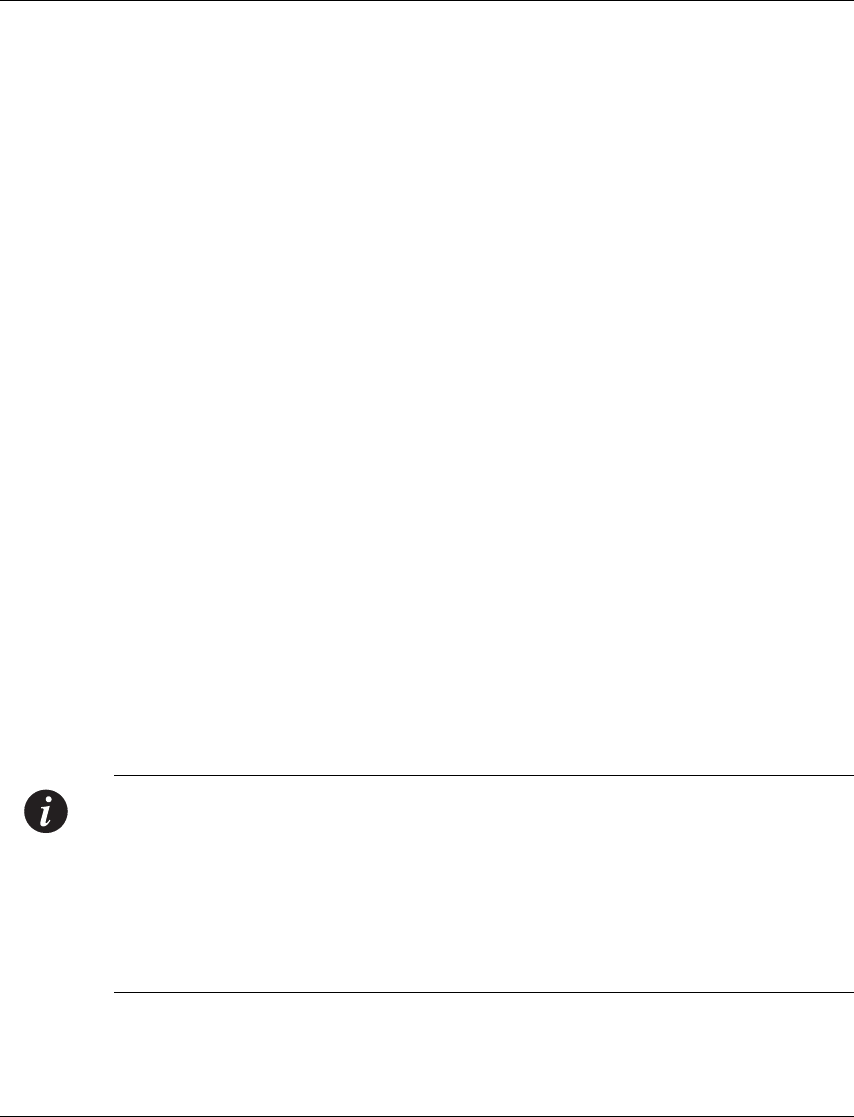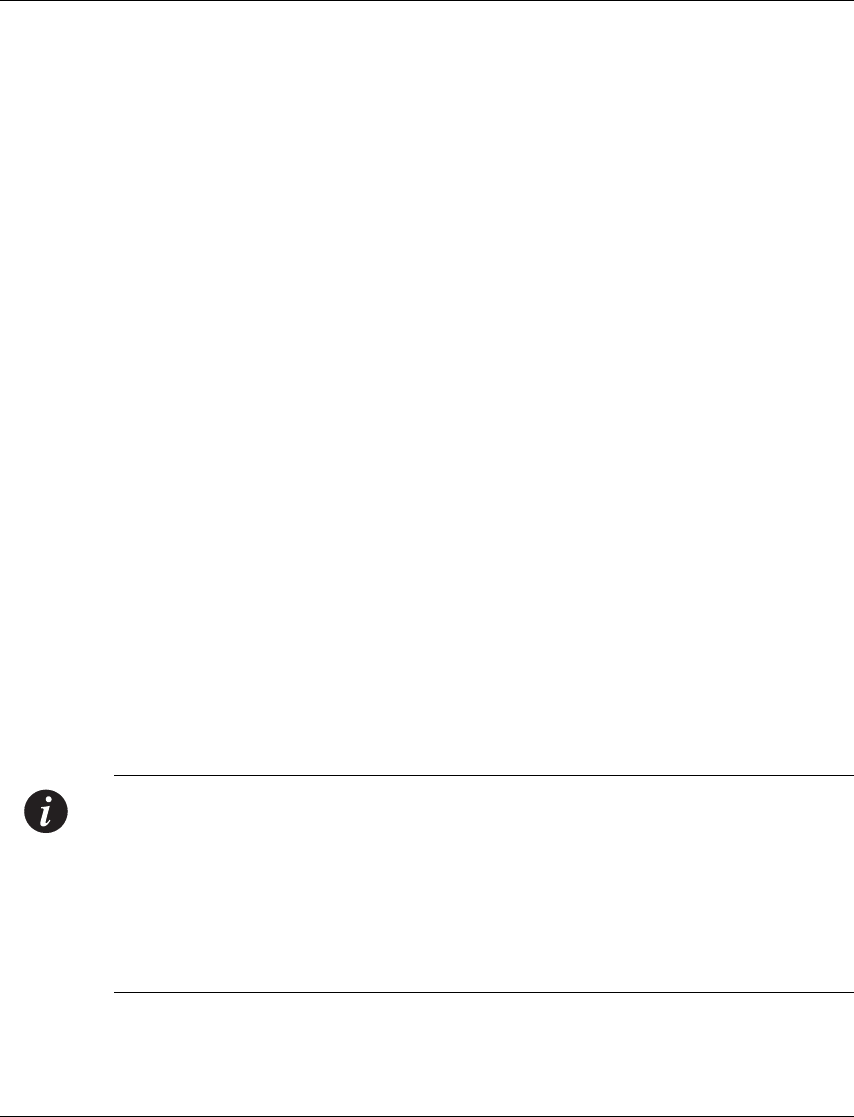
Chapter 5 Network Management and Monitoring
82 Avaya M770 M-ACCF/SF ATM Access Modules User’s Guide
Cajun LANEMaster Views
This section provides a detailed description of the ways you can view the network.
It includes the following sections:
• Overview - An overview of the different views of the network.
• Using the Tree View - A detailed description of the Tree View and its
hierarchy.
• Using the Table View - A detailed description of the Table View and the
corresponding Form View, detailed descriptions of the fields that appear in
Tables and Forms, and methods for creating, deleting, and modifying network
components using the Table View.
Overview
When viewing the ATM network, you may want to view the structure of the
network, or you may want to view information about specific elements within the
network. Cajun LANEMaster’s user interface provides an integrated view of the
structure of the network along with details about specific elements.
The left side of the user interface is the Tree View. This provides a view of the
physical or logical structure of the network. The right side of the user interface
contains the Table View and the Form View. These views provides details about
specific elements in the network.
When an element in the tree is selected, the leaf elements appear in the Table View
and the Form View for the selected item opens under the Table View. Elements in
the Table View are accompanied by fields providing details about the elements.
Elements with configurable parameters also have an associated Form View. When
an element is selected, the Form View opens under the Table View.
The Form View can be used to modify the parameters of the selected element. Right-
clicking on some elements opens a menu enabling various actions to be performed
on the element.
Note: You can make a maximum of 16 ELAN-to-VLAN (in the range VLAN 1-254)
associations per M-ACC ATM Access module. When you add another M-ACC
module to an Avaya M770 domain you can add more associations, however you
must ensure that you do not make the same associations twice since this will result
in a loop. You can use the redundancy feature in which case all the associations
should be the same. Note that you cannot change or delete the default ELAN-to-
VLAN association (Default ELAN associated to VLAN 1) but only Enable/Disable
it.