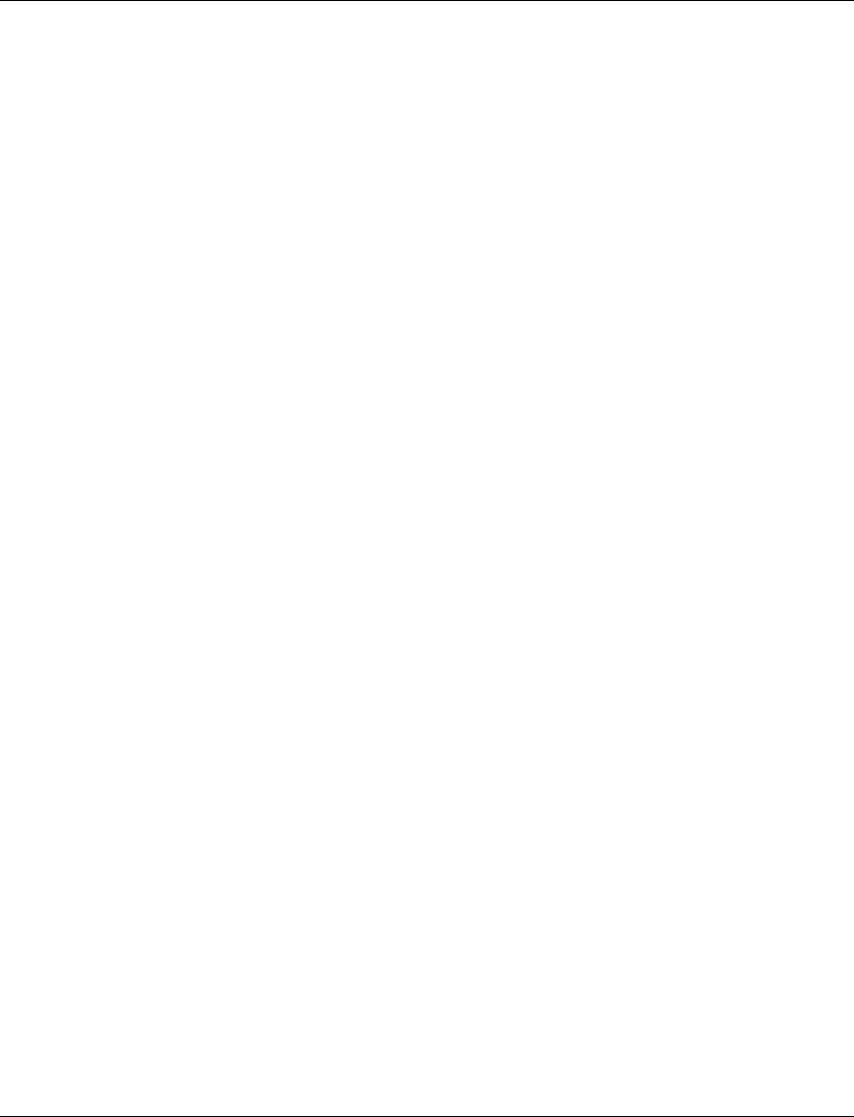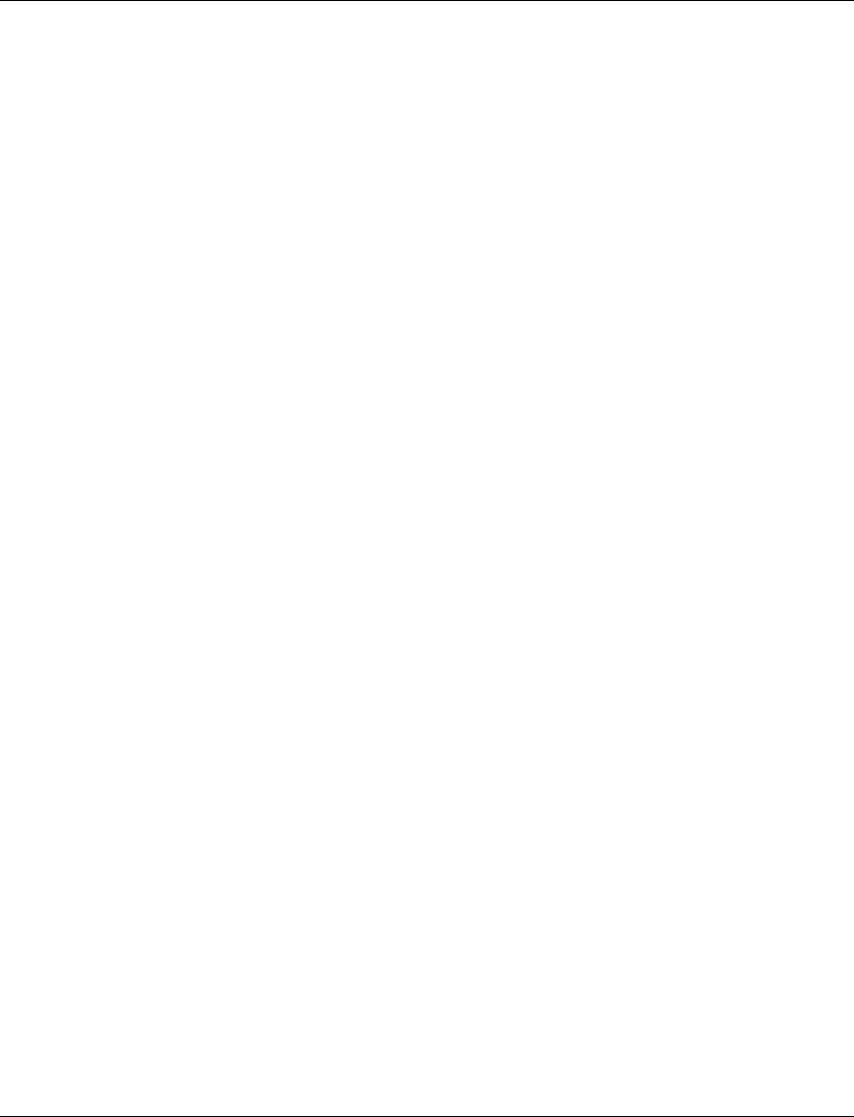
Chapter 4 X-Switch CLI & ATM Terminal Interface
Avaya M770 M-ACCF/SF ATM Access Modules User’s Guide 51
X-Switch Command Line Interface (CLI)
This is the Command Line Interface (CLI) used with the ATM module. Most
parameters are set using the Terminal Interace (see ATM Access Module Terminal
Interface for Configuring ATM Parameters58).
To begin using the ATM access module you must first assign an IP address and
ATM capabilities to the module via the CLI (see ATM IP Configuration46).
You can either connect a VT-100 terminal or PC with VT-100 emulation to the Console
port of the M-SPX/S Supervisor module or Telnet the M-SPX/S Switch IP address.
Following is a list of commands available using this CLI:
Commands Summary Table
Following is a table of the show commands:
To connect to the M-SPX/S Console port
1 Use the serial cable supplied to attach the RJ-45 console connector to the
Console port of the M-SPX/S Supervisor module and the DB-9 connector to the
serial (COM) port on your PC/terminal.
2 Ensure that the serial port settings on the PC are 9600 baud, 8 bits, 1 stop bit and
no parity.
3 If you connected a PC, run a VT-100 emulation session. (You can use the
Windows® HyperTerminal.)
1. Reset the
Module
Enables you to perform a module reset Page 52
2. Software
Download
Enables you to download new software
to the X-Switch entity of the M-ACC
module
Page 53
3. Set Primary
Version
Enables you to select one of the two
internal S/W versions as the Primary
Page 55
4. Set Factory
Defaults
Resets the module back to its preset
Factory Default settings
Page 55
5. Create Report For use by Technical Support Personnel
only
Page 55
6. Clear Mac
Address Table
Enables you to delete the MAC Address
Table of the Avaya M770 switch domain
Page 56
7. Configuration
Copy
Enables you to copy the configuration
settings of another module to the M-ACC
Page 56
8. ATM IP
Configuration
Enables you to set the default parameters
of the ATM entity of the M-ACC module
Page 56