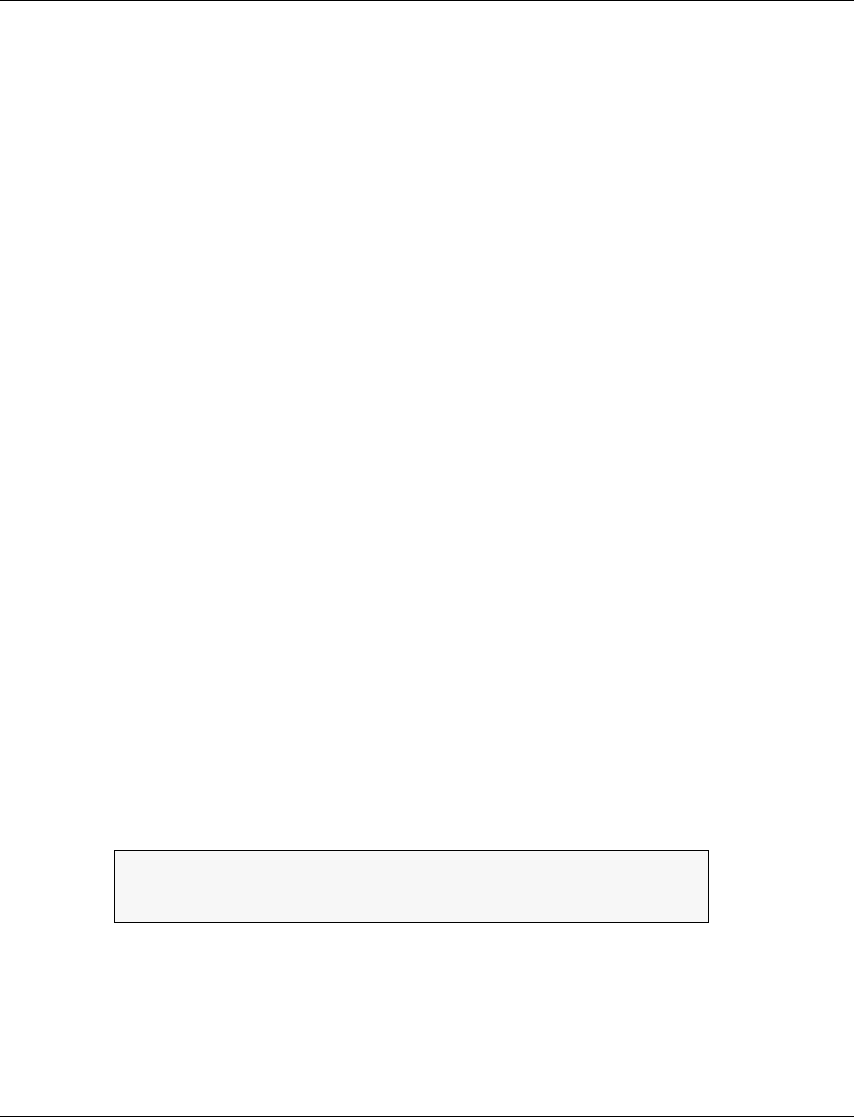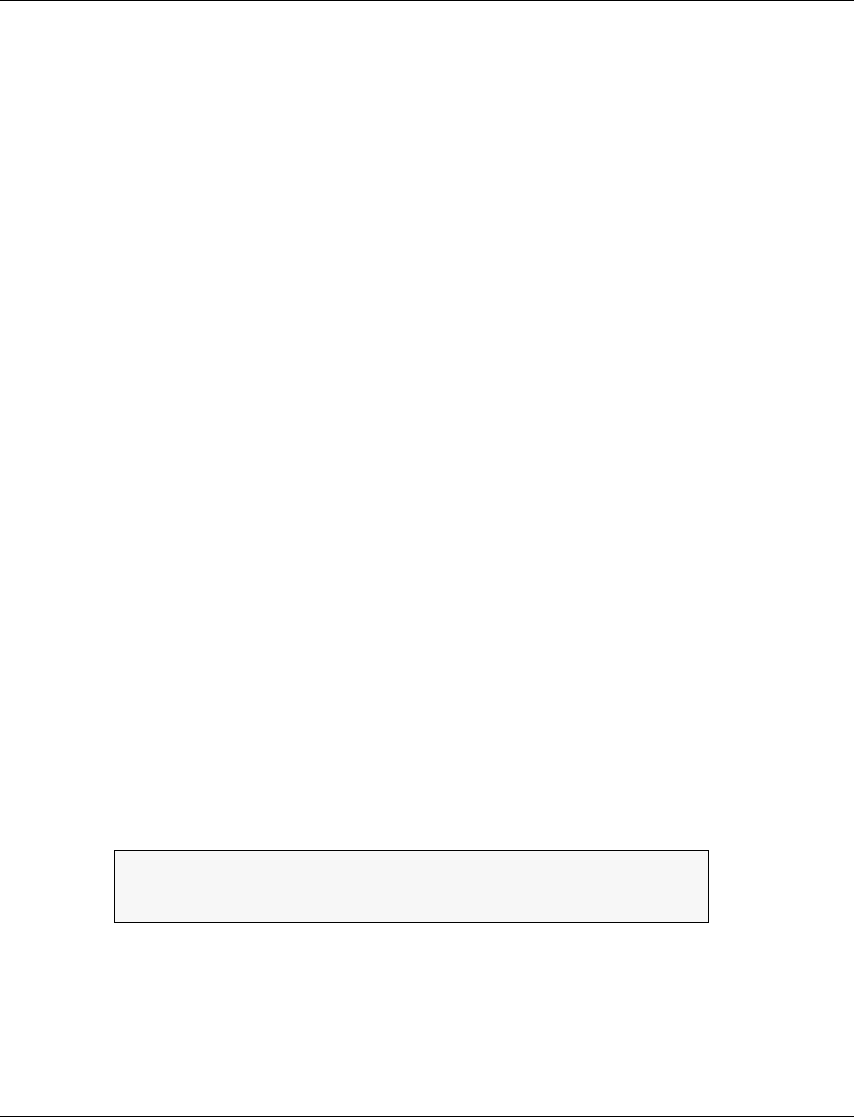
Chapter 4 X-Switch CLI & ATM Terminal Interface
Avaya M770 M-ACCF/SF ATM Access Modules User’s Guide 75
Setting up an ATM VLAN/ELAN
1 Go to the VN [4] submenu.
2 Select [3] Create.
3 Enter the VN number (2 to 16), the 802.1Q tag as configured in the ATM access
module VLAN settings (2 to 254, not 17 - for internal use) and the ELAN name
as configured in the LECS.
4 Observe creation and enabling of a new VLAN/ELAN using the Display [1]
option in the VN menu.
Upgrading Software
This section describes how to upgrade the ATM access module software. You can
upgrade software either via the CajunView NMS or by using the Terminal Interface.
Preliminaries
Upgrading the ATM access module software takes place in three stages via a TFTP
server:
• Preparing local management
• Actual downloading (filename: Piccolo.tsl)
• Resetting the device.
Before starting the TFTP upgrade procedure, make sure that the software file
resides on the TFTP local disk.
Downloading
1 Set the TFTP server to server mode.
2 Change the TFTP server directory to the directory where the software version
file is located.
3 Open a Telnet session to the ATM access module Control port.
4 From the correct ATM access module menu, select
System/swUpgrade/load
[1,6,1]
to perform the TFTP download.
The following message appears:
5 Type the correct TFTP Server IP address and press
<Enter>.
6 Type in the file to be loaded and press
<Enter>.
7 You can use the System Progress [1,6,2] menu item to check the progress of the
download. Progress is reported in percentage of the file size until completion.
8 Menu Item Status [1,6,3] displays the latest download status (see Caution).
Server IP address:
File to be downloaded: