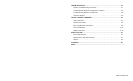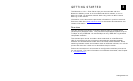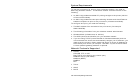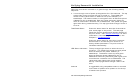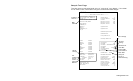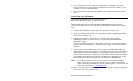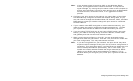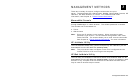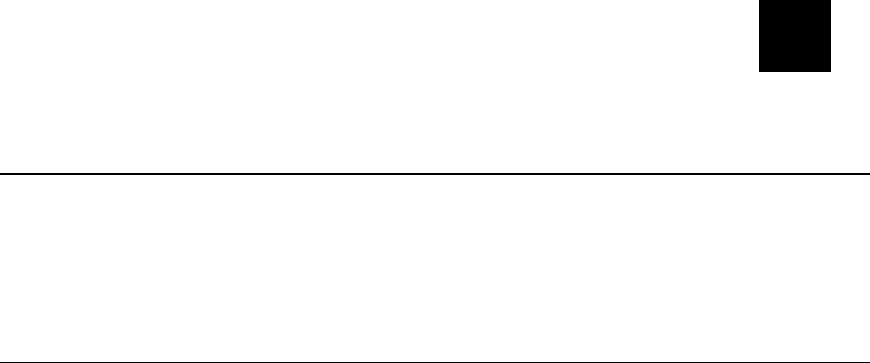
2
CONFIGURING THE 802.11b/g
AND IP SETTINGS
Configuring the Print Server
To configure the print server for a 802.11b/g wireless network, you must set
the wireless mode (Ad-Hoc or infrastructure), SSID, channel (Ad-Hoc mode
only), data rate and security. All nodes of a wireless network need to have
the same settings in order to communicate with each other.
Before You Begin
Properly configure your computer for communication on a wireless network
before you continue. If you are connecting to the device through an access
point, your computer should be in infrastructure mode and associated with
the access point. If you are connecting directly to the device without an
access point, you should be in Ad-Hoc mode.
Note: If your wireless adapter includes an option for 802.11 Ad-Hoc, you
must select it if you need to use the printer in Ad-Hoc mode. If it
does not include this option, select Ad-Hoc Computer-to-Computer,
or whatever mode your adapter uses to communicate on a wireless
network without an access point.
If you are using WEP (Wired Equivalent Privacy) encryption or other
advanced security, such as WPA (Wi-Fi Protected Access), on your wireless
network, temporarily disable the security on your PC in order to configure
the print server. If you are using an access point with security enabled and it
does not allow non-secure clients to communicate with other non-secure
clients, temporarily change the wireless mode of your computer to Ad-Hoc
(802.11) mode.
Note: If no computers on your network can be set to Ad-Hoc mode,
temporarily disable security on your access point. When you are
done configuring the print server, you can re-enable security on your
computer and change the wireless mode back if necessary. You can
also use a wired connection to configure the print server.
Configuring the 802.11b/g and IP Settings 2-1