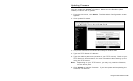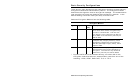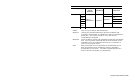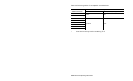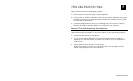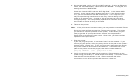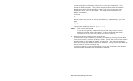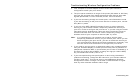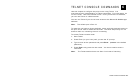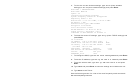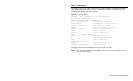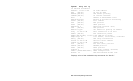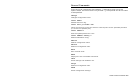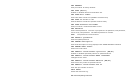Troubleshooting Wireless Configuration Problems
1. Your computer’s wireless adapter and/or access point should be
configured to match your print server.
2. The print server should be in range of the printer (90 meters or 300 feet)
and your PC and away from metal objects and other devices with radio
signals (Bluetooth®, 2.4 GHz cordless phones, and microwaves).
3. If you are connecting through an access point, use infrastructure mode.
If you are connecting to the print server without an access point, use Ad-
Hoc (802.11) mode.
4. If you are using WEP (Wired Equivalent Privacy) or other advanced
security on your wireless network, temporarily disable the security on
your PC in order to configure the print server. If you are using an access
point with security enabled and it does not allow non-secure clients to
communicate with other non-secure clients, temporarily change the
wireless mode of your computer to Ad-Hoc (802.11) mode.
Note: If no computers on your network can be set to Ad-Hoc mode,
temporarily disable the security on your access point. When you are
done configuring the print server, you can re-enable the security on
your computer and change the wireless mode back if necessary. You
can also use a wired connection to configure the print server.
5. If you need to use encryption or password protect your wireless network,
and your wireless adapter or access point normally uses a password or
passphrase instead of WEP, it should allow you to enter 0x followed by a
ten digit (for 40-bit or 64-bit WEP) or twenty-six digit (for 128-bit WEP)
key in hexadecimal format (0-9 or A-F).
6. If you are experiencing slow performance or are having intermittent
problems connecting, change the RF channel of your wireless network
(Ad-Hoc mode only). This can be done in the NetManager Wireless
Configuration screen. Change it to at least 3 channels lower or higher
than any other wireless networks within range.
Troubleshooting 5-5