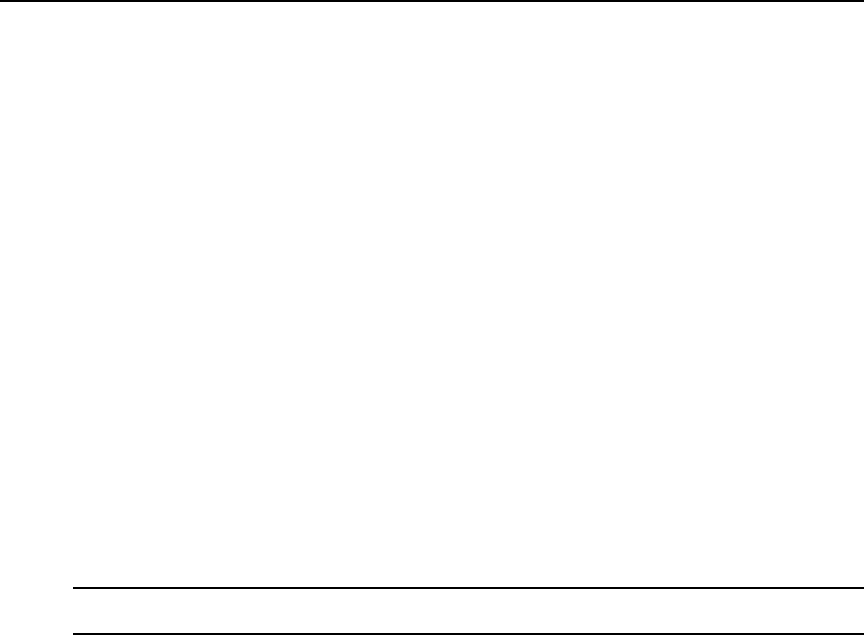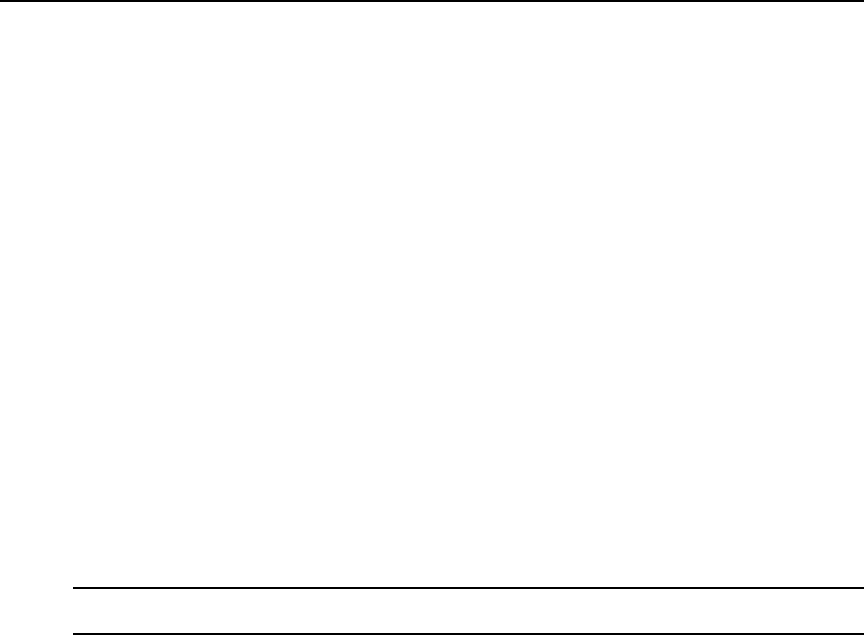
18 CCM Installer/User Guide
Standalone third party Telnet clients
You may use third party Telnet clients to access the CCM appliance directly without
AVWorks software.
To connect to a device using Telnet:
Type
telnet, followed by the CCM appliance IP address and the appropriate TCP port, which by
default is 3000 plus the physical port number, in decimal format. (The TCP port number may be
changed for any CCM port.)
For example, the following Telnet command connects to the serial device attached to physical port
4 of the CCM appliance.
telnet 192.168.0.5 3004
If an authentication method other than None has been configured for the CCM appliance, you will be
prompted for a username and password. Once authentication completes, your connection is confirmed.
When you successfully connect to the serial device, you will see a display similar to the following.
Username: Myname
Password: ******
Authentication Complete
Connected to Port: 7 9600,8,N,1,XON/XOFF
If the authentication method is configured as None, you may Telnet and connect to a serial device
without entering credentials; however, credentials are always required when connecting to the
CCM CLI.
NOTE: When using AVWorks software, the configuration of the credential caching feature may affect whether
you are prompted for a username and password. See the AVWorks Installer/User Guide for more information.
Data entered at the Telnet client is written to the attached serial device. Any data received by the
CCM appliance from the serial device is output to your Telnet client.
Connecting to devices from the console port
You may connect to a serial device from the console port, using a local terminal or a local PC using
a terminal emulation program. If you connect an external modem to the console port, you may also
access devices through a remote terminal or PC that can dial into the external modem. For
information about modem connections, see Configuring and using dial-in connections on page 19
and Server CLI command on page 65.
To connect to a device from the console port:
1. Issue a Server CLI command, using the Connect parameter to enable the use of the Connect
command from the console port. (This need only be done one time.)
SERVER CLI CONNECT=ON
2. Issue a Connect command to the desired port.
CONNECT [<port>] [EXCLUSIVE]