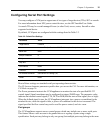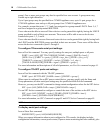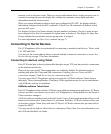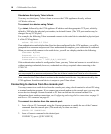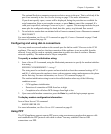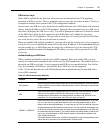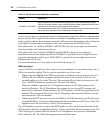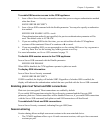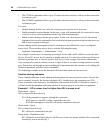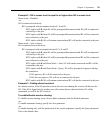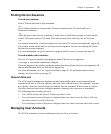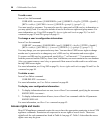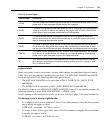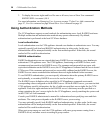Chapter 3: Operations 23
To enable SSH session access to the CCM appliance:
1. Issue a Show Server Security command to ensure that you are using an authentication method
other than None.
SHOW SERVER SECURITY
2. Issue a Server SSH command with the Enable parameter. You may also specify an authentica-
tion method.
SERVER SSH ENABLE AUTH=<auth>
If an authentication method is not specified, the previous authentication parameter will be
used. The default value is AUTH=PW.
3. If you are enabling SSH for the first time, you are advised that all other CCM appliance
sessions will be terminated. Enter
Y to continue or N to cancel.
4. If you are reenabling SSH, you are prompted to use the existing SSH server key or generate a
new key. Enter
Y to use the existing key or N to generate a new key.
For more information, see Server SSH command on page 75.
To disable SSH session access to the CCM appliance:
Issue a Server SSH command with the Disable parameter.
SERVER SSH DISABLE
When SSH is disabled, the CCM appliance operates in plain text mode.
To display SSH information:
Issue a Show Server Security command.
SHOW SERVER SECURITY
If SSH is enabled, the display will include SSH2. Regardless of whether SSH is enabled, the
display will indicate the authentication method that was specified with the Server SSH command.
Enabling plain text Telnet and SSH connections
Plain text (non-encrypted) Telnet connections are enabled by default.
If you enable SSH connections using the Server Security command and the Encrypt=SSH
parameter, plain text Telnet connections will be disabled. However, if you enable SSH connections
with the Server SSH command, both plain text and SSH connections will be allowed.
To enable both Telnet and SSH connections:
Issue a Server Security command, indicating Encrypt=SSH,None.
Session sharing
Session sharing allows multiple concurrent sessions to the same attached device.
• The CCM850 appliance allows up to 16 total concurrent sessions, with up to four concurrent
sessions per port.