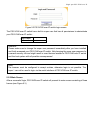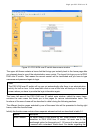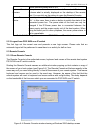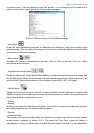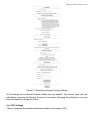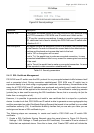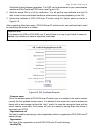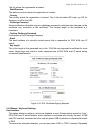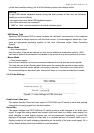Single port PS2 KVM over IP
activate the ’Exclusive Mouse Mode’ (see Section 5.3.5 for an explanation).
. Options
--Local Keyboard
Used to change the language mapping of your browser machine running the Remote Console
Applet. Normally the Applet determines the correct value automatically. However, depending on
your particular JVM and your browser machine settings this is not always possible. A typical
example is a German localized system that uses an US-English keyboard mapping. In this case
you have to change the Local Keyboard setting manually to the right language
. Options
--Video Settings
Opens a panel for changing the PS/2 KVM over IP switch video settings. Have a look at Section
5.4.3 for a detailed description of the available options.
. Options
--Local cursor
Offers a list of different cursor shapes to choose from for the local mouse pointer. The selected
shape will be saved for the current user and activated again next time this user opens the
Remote Console. The number of available shapes depends on the Java Virtual Machine, only a
version of 1.2 or higher offers the full list.
The Remote Console title bar shows some information about the incoming (’In:’) and outgoing
network traffic (’Out:’).
5.3.3 PS/2 KVM over IP switch Mouse Synchronization
5.3.3.1 Introduction
A common problem with KVM devices is the synchronization between the local and remote
mouse cursors. PS/2 KVM over IP switch addresses this situation with an intelligent
synchronization algorithm. There are two mouse modes available on PS/2 KVM over IP switch.
. Auto mouse speed - The automatic mouse speed mode tries to detect the speed and
acceleration settings of the host system automatically. See the section below for a
more detailed explanation.
. Fixed mouse speed - This mode just translates the mouse movements from the Remote
Console in a way that one pixel move will lead to n pixel moves on the remote
system. This parameter n is adjustable with the scaling. It should be noted that this
works only when mouse acceleration is turned off on the remote system.
5.3.3.2 Auto mouse speed and mouse synchronization
The automatic mode performs the speed detection during mouse synchronization. Whenever the
mouse doesn’t move correctly, there are two ways for re-synchronizing local and remote mouse:
Fast Sync - The fast synchronization is used to correct a temporary, but fixed skew. Choose the
option using the Remote Console options menu (see Section 5.3) or press the
mouse synchronization hotkey sequence in case you defined one (refer to Section
5.4).