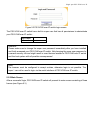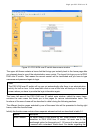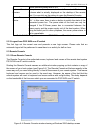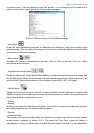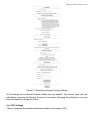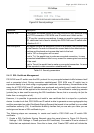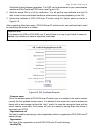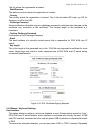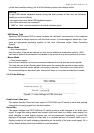Single port PS2 KVM over IP
Intelligent Sync - If the fast sync doesn’t work or the mouse settings have been changed on the
host system, use the intelligent resynchronization. This method takes more time than
the fast one and can be accessed with the appropriate item in the Remote Console
option menu. The intelligent synchronization requires a correctly adjusted picture.
Use the auto adjustment function or the manual correction in the Video Settings
panel (refer to Section 5.4.3) to setup the picture.
The ’Sync mouse’ button on top of the Remote Console can behave differently, depending on the
current state of mouse synchronization. Usually pressing this button leads to a fast sync, except
in situations where the KVM port or the video mode changed recently.
5.3.3.3 Limitations of the mouse synchronization
While the intelligent algorithm works fine for common cases, there are some special limitations
which may prevent the synchronization from working properly:
Special Mouse Driver - There are mouse drivers, which influence the synchronization process
leading to desynchronized mouse pointers. If this happens, make sure you don’t use a
special vendor-specific mouse driver on your host system
Windows XP Mouse Setting - Windows XP knows a setting to ’improve mouse acceleration’,
which has to be deactivated
Badly adjusted picture - To have the intelligent sync working, a correctly adjusted picture is
necessary. Use the auto adjustment function or the manual correction in the Video
Settings panel (refer to Section 5.4.3) to setup the picture. The video also has to be of
sufficiently good quality.
Active Desktop - Check if you have the Active Desktop feature of Microsoft Windows enabled. If
so, don’t use a plain background, use some kind of wallpaper. You could also disable
the Active Desktop entirely.
5.3.3.4 Single and Double Mouse Mode
The information above applies to the Double Mouse Mode, where remote and local mouse
pointers are visible and need to by synchronized. PS/2 KVM over IP switch also features another
mode, the Single Mouse Mode, where only the remote mouse pointer is visible. Activate this
mode in the open Remote Console (see Section 5.3) and click into the window area. The local
mouse pointer will be hidden and the remote one can be controlled directly. To leave this mode,
it is necessary to define a mouse hotkey in the Remote Console Settings Panel (Section 5.4).
Press this key to free the captured local mouse pointer.
Single Mouse mode needs at least a Sun Java Virtual Machine 1.3
5.3.4 Video settings
PS/2 KVM over IP switch features two different dialogs which influence the video settings.
5.3.4.1 Video Settings through the HTML-Frontend
In Remote Console Settings is the video options panel of the PS/2 KVM over IP switch
HTML-Frontend. For a detailed description of PS/2 KVM over IP switch Video Settings please
refer to Section 5.4.3.