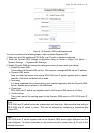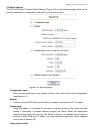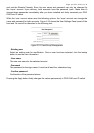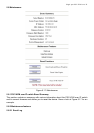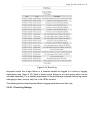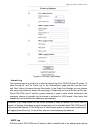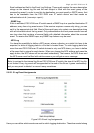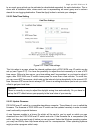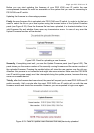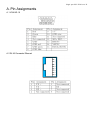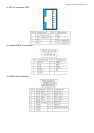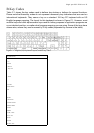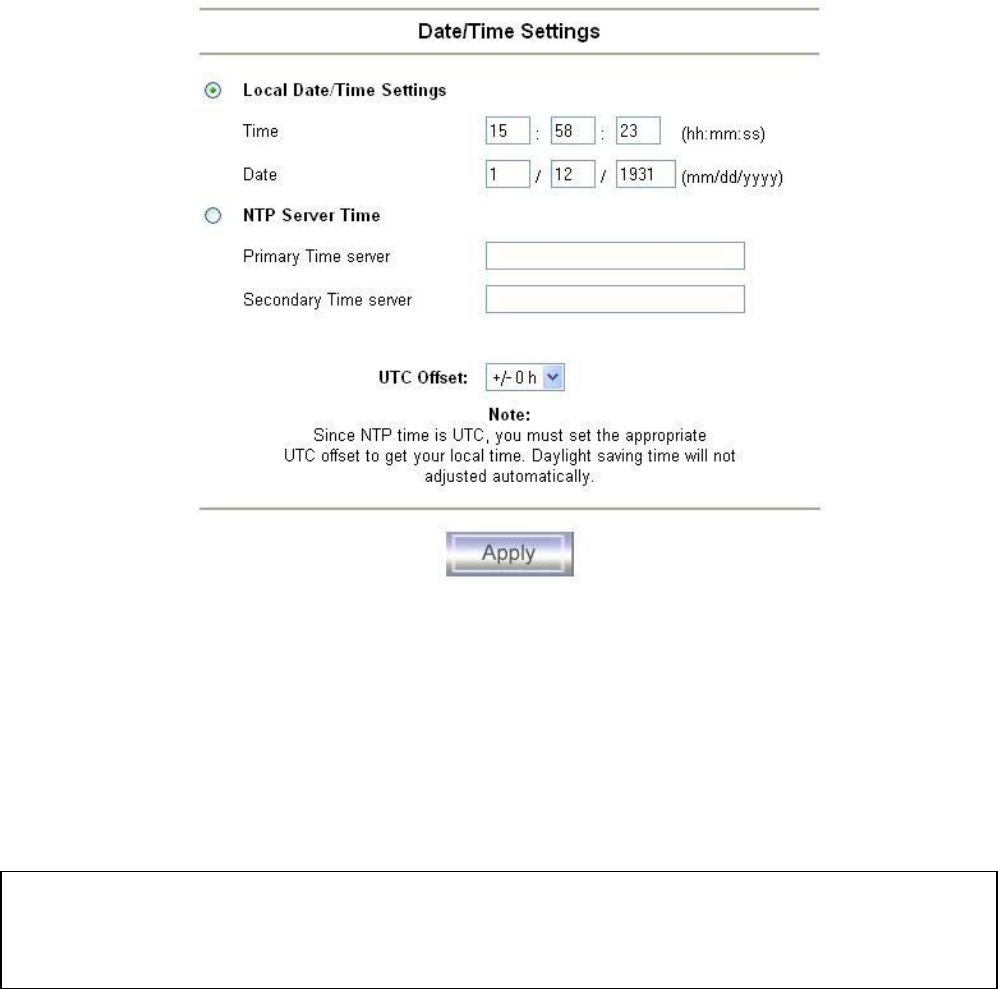
Single port PS2 KVM over IP
to an event group which can be activated or deactivated separately for each destination. This is
done with a checkbox table, where each row is representing an event group and a column
stands for one logging destination. Press the Apply button to activate your changes.
5.8.2.2 Date/Time Setting
Figure 5.21: Date/Time settings
This link refers to a page, where the internal realtime clock of PS/2 KVM over IP switch can be
set up (see Figure 5.21). You have the possibility to adjust the clock manually or to use a NTP
time server. Without a time server, your time setting won’t be persistent, so you have to adjust it
again, after PS/2 KVM over IP switch loses power for more than a few minutes. To avoid this,
you can use a NTP time server, which sets up the internal clock automatically to the current UTC
time. Because NTP server time is always UTC, there is a setting that allows you to set up a static
offset to get your local time.
Attention:
There is currently no way to adjust the daylight saving time automatically. So you have to
set up the UTC offset twice a year properly to the local rules of your country.
5.8.2.3 Update Firmware
PS/2 KVM over IP switch is a complete standalone computer. The software it runs is called the
firmware. The firmware of PS/2 KVM over IP switch can be updated remotely in order to install
new functionality or special features.
A new firmware update is a binary file which will be sent to you by email or which you can
download from the PS/2 KVM over IP switch web site. If the firmware file is compressed (file
suffix .zip) then you must unzip it before you can proceed. Under the Windows operating system
you may use WinZip from http://www.winzip.com/ for uncompression. Other operating systems
might provide a program called unzip.