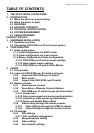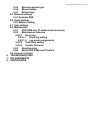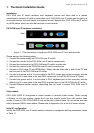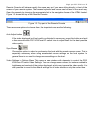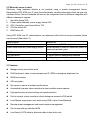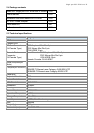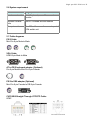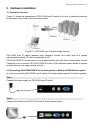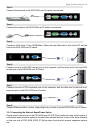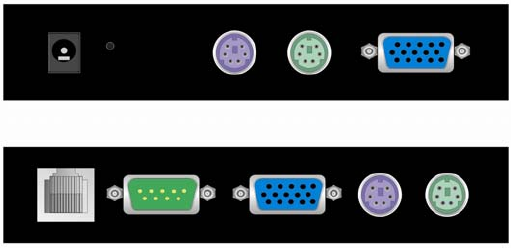
Single port PS2 KVM over IP
1. The Quick Installation Guide
Installation
PS/2 KVM over IP switch redirects local keyboard, mouse and video data to a remote
administration console. All data is transmitted via IP. PS/2 KVM over IP switch can be used in a
multi administrator and multi server environment as well. Besides this, PS/2 KVM over IP switch
is a KVM switch, which can also be used with a local console.
PS/2 KVM over IP hardware installation
Host
Console
Figure 1.1 The connectors of single port PS/2 KVM over IP Front and rear side
Please perform the following steps:
1. Connect the power supply on PS/2 KVM over IP switch
2. Connect the monitor to the PS/2 KVM over IP switch console side.
3. Connect the keyboard to the PS/2 KVM over IP switch console side.
4. Connect the mouse to the PS/2 KVM over IP switch console side.
5. Connect a VGA cable (15-pin HDDB Male / Male) with the Male side to both of the PC and
the host port of the PS/2 KVM over IP switch.
6. Connect one purple end of 3-in-one cable to the PS/2 mouse port on the computer, and the
other end of 3-in-one cable to the host PS/2 mouse port on the PS/2 KVM over IP Switch.
7. Connect one green end of 3-in-one cable to PS/2 keyboard port on the computer, and the
other end of 3-in-one cable to the host PS/2 keyboard port on the PS/2 KVM over IP switch.
8. Connect Ethernet and/or modem, depending how you want to access PS/2 KVM over IP
switch
Video modes
PS/2 KVM OVER IP recognizes a limited number of common video modes. When running
X-Window on the host system, please don’t use any custom mode lines with special video
modes. If done so, PS/2 KVM OVER IP may not be able to detect these. You are on the safe side
with all standard VESA video modes. Please refer to Appendix A for a list of all known modes.
Initial IP configuration
Initially the PS/2 KVM over IP switch network interface is configured with the parameters shown
in Table 1.1.