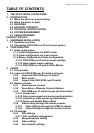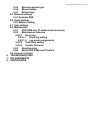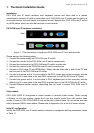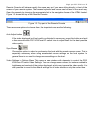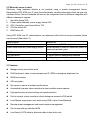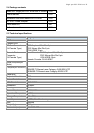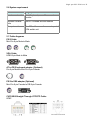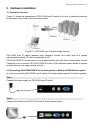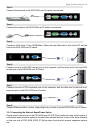Single port PS2 KVM over IP
2. Introduction
Figure 2.1 Single port PS/2 KVM over IP
Thank you for purchasing PS/2 KVM over IP switch. PS/2 KVM over IP switch can save your
MONEY, TIME, SPACE, EQUIPMENT and POWER. PS/2 KVM over IP defines a new class of
remote KVM access devices. PS/2 KVM OVER IP defines a new class of remote KVM access
devices (see Figure 2.1). PS/2 KVM OVER IP combines digital remote KVM access via IP
networks with comprehensive and integrated system management.
PS/2 KVM over IP owes a convenient, remote KVM access and control via LAN or Internet. It
captures, digitizes, and compresses video and transmits it with keyboard and mouse signals to
and from a remote computer. PS/2 KVM over IP provides a non-intrusive solution for remote
access and control. Remote access and control software runs on its embedded processors only
but not on mission-critical servers, so that there is no interference with server operation or impact
on network performance.
Furthermore, PS/2 KVM over IP offers additional remote power management with the help of
optional available device.
PS/2 KVM over IP supports consoles consisting of PS/2 style keyboards, PS/2 style mouse and
HDDB 15 video output. PS/2 KVM over IP will automatically detect the current video mode of the
console, however manual fine tuning is recommended to receive the best video quality. PS/2
KVM over IP will accept video streams up to 110 MHz dot clock. This results in a screen
resolution of 1280x1024 dots with a frame rate of 60 Hz.
2.1 When the server is up and running
PS/2 KVM over IP switch gives you full control over the remote server. The Management
Console allows you to access the remote server’s graphics, keyboard and mouse and to send
special commands to the server. You can also perform periodic maintenance of the server.
Using the Console Redirection Service, you are able to do the following:
I. Reboot the system (a graceful shutdown).
II. Watch the boot process.
III. Boot the system from a separate partition to load the diagnostic environment.
IV. Run special diagnostic programs.