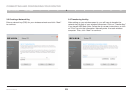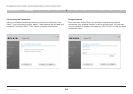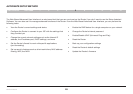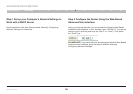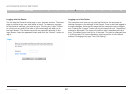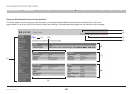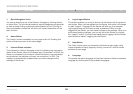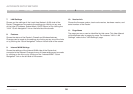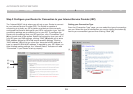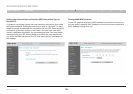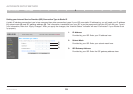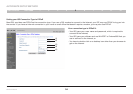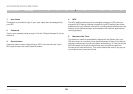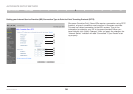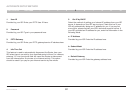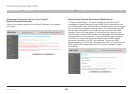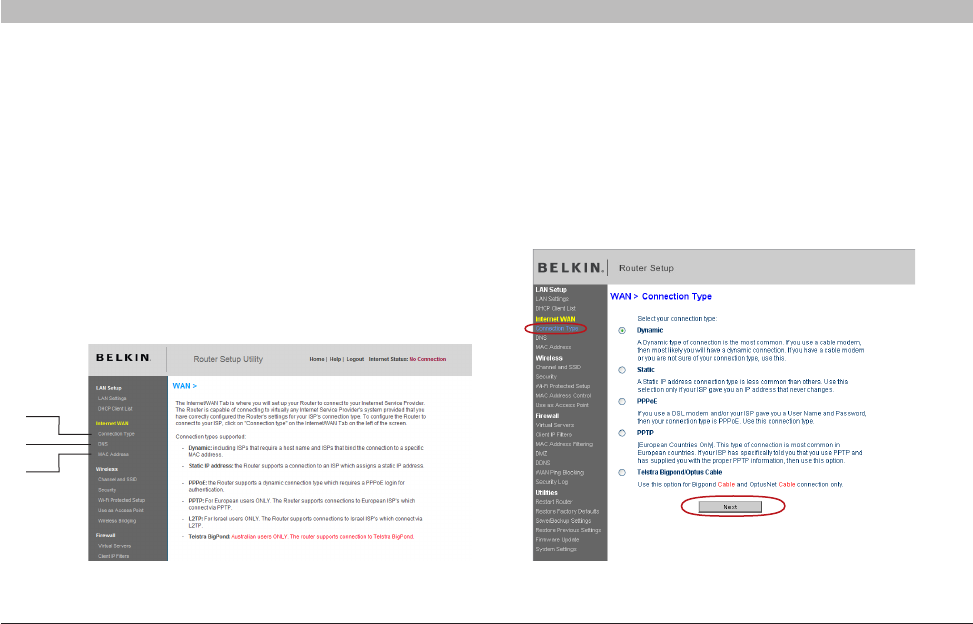
31
Wireless G Router
SECTIONSTable of Contents 1 2 3 4 6 7 8 9 105
ALTERNATE SETUP METHOD
Step 3 Configure your Router for Connection to your Internet Service Provider (ISP)
The “Internet/WAN” tab is where you will set up your Router to connect
to your Internet Service Provider (ISP)� The Router is capable of
connecting to virtually any ISP’s system provided you have correctly
configured the Router’s settings for your ISP’s connection type� Your ISP
connection settings are provided to you by your ISP� To configure the
Router with the settings that your ISP gave you, click “Connection Type”
(A) on the left side of the screen� Select the connection type you use� If
your ISP gave you DNS settings, clicking “DNS” (B) allows you to enter
DNS address entries for ISPs that require specific settings� Clicking
“MAC address” (C) will let you clone your computer’s MAC address or
type in a specific WAN MAC address, if required by your ISP� When you
have finished making settings, the “Internet Status” indicator will read
“Connected” if your Router is set up properly�
(B)
(A)
(C)
Setting your Connection Type
From the “Connection Type” page, you can select the type of connection
you use� Select the type of connection you use by clicking the button (1)
next to your connection type and then clicking “Next” (2)�
(1)
(2)