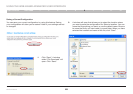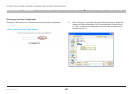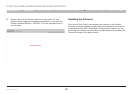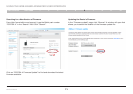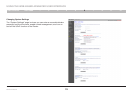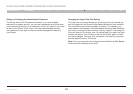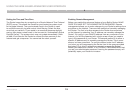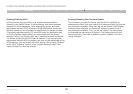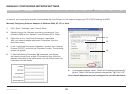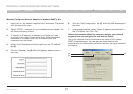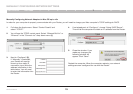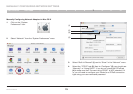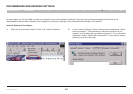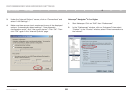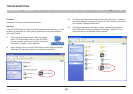76
Wireless G Router
SECTIONSTable of Contents 1 2 3 4 5 6 8 9 10
MANUALLY CONFIGURING NETWORK SETTINGS
7
In order for your computer to properly communicate with your Router, you will need to change your PC’s TCP/IP settings to DHCP�
Manually Configuring Network Adapters in Windows 2000, NT, XP, or Vista
1. Click “Start”, “Settings”, then “Control Panel”�
2. Double-click on the “Network and dial-up connections” icon
(Windows 2000) or the “Network” icon (Windows XP or Vista)�
3. Right-click on the “Local Area Connection” associated
with your network adapter and select “Properties” from the
drop-down menu�
4. In the “Local Area Connection Properties” window, click “Internet
Protocol (TCP/IP)” and click the “Properties” button� The following
screen will appear:
5. If “Use the following IP address” (2) is selected, your Router
will need to be set up for a static IP connection type� Write the
address information in the table below� You will need to enter this
information into the Router�
6. If not already selected, select “Obtain an IP address automatically”
(1) and “Obtain DNS server address automatically” (3)� Click “OK”�
Your network adapter(s) are now configured for use with the Router.
(1)
(2)
(3)