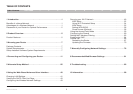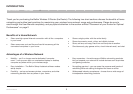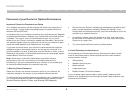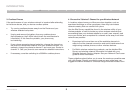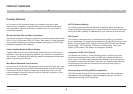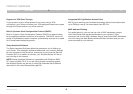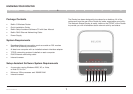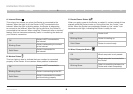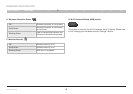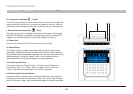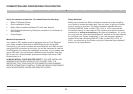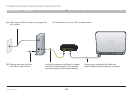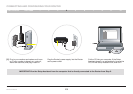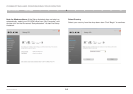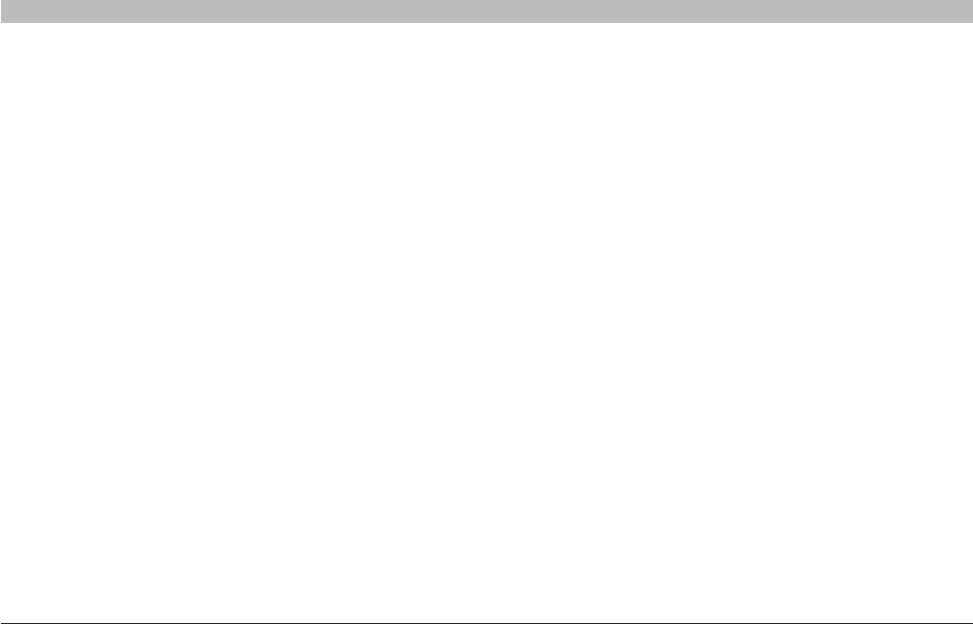
2
Wireless G Router
SECTIONSTable of Contents 2 3 4 5 6 7 8 9 101
INTRODUCTION
• Ensure that your Router’s networking antennas are parallel to each
other, and are positioned vertically (toward the ceiling)� If your
Router itself is positioned vertically, point the antennas as much as
possible in an upward direction�
• In multistory homes, place the Router on a floor that is as close
to the center of the home as possible� This may mean placing the
Router on an upper floor�
• Try not to place the Router near a cordless phone�
2. Avoid Obstacles and Interference
Avoid placing your Router near devices that may emit radio “noise,”
such as microwave ovens� Dense objects that can inhibit wireless
communication include:
• Refrigerators
• Washers and/or dryers
• Metal cabinets
• Large aquariums
• Metallic-based, UV-tinted windows
If your wireless signal seems weak in some spots, make sure that
objects such as these are not blocking the signal’s path (between your
computers and Router)�
Placement of your Router for Optimal Performance
Important Factors for Placement and Setup
Your wireless connection will be stronger the closer your computer is
to your Router� Typical indoor operating range for wireless devices is
between 100 and 200 feet�
In the same way, your wireless connection and performance will degrade
somewhat as the distance between your Router and connected devices
increases� This may or may not be noticeable to you� As you move
farther from your Router, connection speed may decrease� Factors that
can weaken signals simply by getting in the way of your network’s radio
waves are metal appliances or obstructions, and walls�
If you have concerns about your network’s performance that might be
related to range or obstruction factors, try moving the computer to a
position between five and 10 feet away from the Router in order to see if
distance is the problem� If difficulties persist even at close range, please
contact Belkin Technical Support�
Note: While some of the items listed below can affect network
performance, they will not prohibit your wireless network from
functioning; if you are concerned that your network is not operating at
its maximum effectiveness, this checklist may help�
1. Wireless Router Placement
Place your Router, the central connection point of your network, as
close as possible to the center of your wireless network devices�
To achieve the best wireless network coverage for your “wireless clients”
(i�e�, computers enabled by Belkin Wireless Notebook Network Cards,
Wireless Desktop Network Cards, and Wireless USB Adapters):