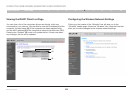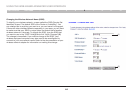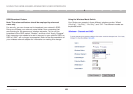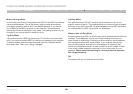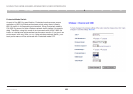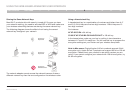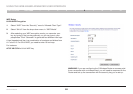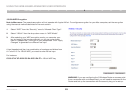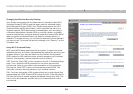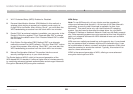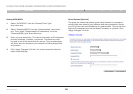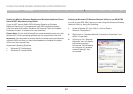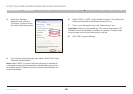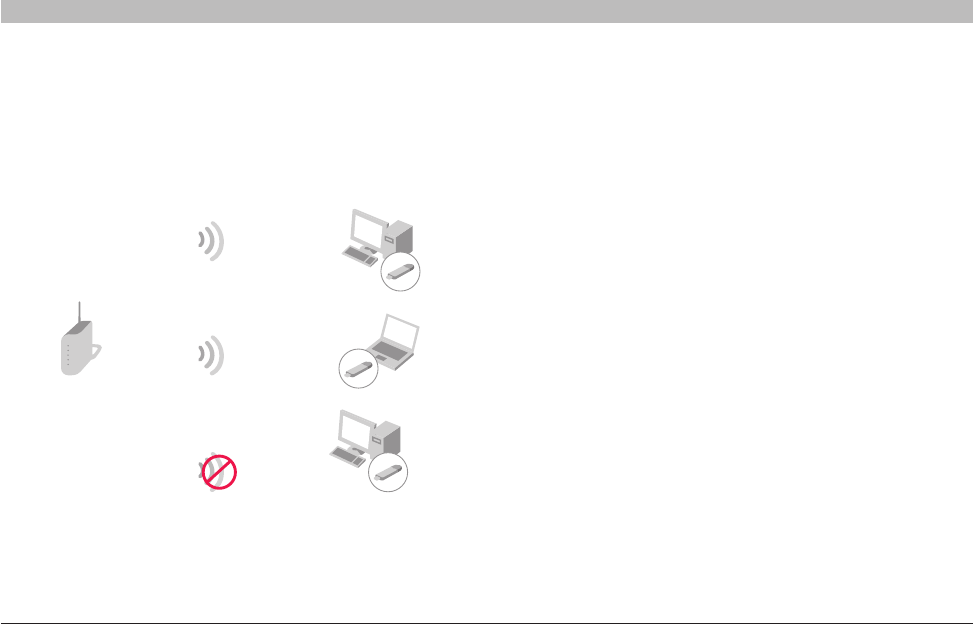
51
Wireless G Router
SECTIONSTable of Contents 1 2 3 4 5 7 8 9 106
USING THE WEB-BASED ADVANCED USER INTERFACE
Sharing the Same Network Keys
Most Wi-Fi products ship with security turned off� So once you have
your network working, you need to activate WEP or WPA and make sure
your wireless networking devices are sharing the same network key�
The following diagram shows the effect of not having the correct
network key throughout your network�
Using a Hexadecimal Key
A hexadecimal key is a combination of numbers and letters from A–F
and 0–9� 64-bit keys are five two-digit numbers� 128-bit keys are 13
two-digit numbers�
For instance:
AF 0F 4B C3 D4 = 64-bit key
C3 03 0F AF 0F 4B B2 C3 D4 4B C3 D4 E7 = 128-bit key
In the boxes below, make up your key by writing in two characters
between A–F and 0–9 in each box� You will use this key to program the
encryption settings on your Router and your wireless computers�
Note to Mac users: Original Apple
®
AirPort
®
products support 64-bit
encryption only� Apple AirPort 2 products can support 64-bit or 128-bit
encryption� Please check your product to see which version you are
using� If you cannot configure your network with 128-bit encryption, try
64-bit encryption�
G Wireless Router
Network key=
MyPassword
Network key=
MyPassword
Network key=
MyPassword
Network key=
WRONG Password
G Wireless USB
Network Adapter
G Wireless USB
Network Adapter
G Wireless USB
Network Adapter
The network adapter cannot access the network because it uses a
different network key than the one configured on the wireless router�