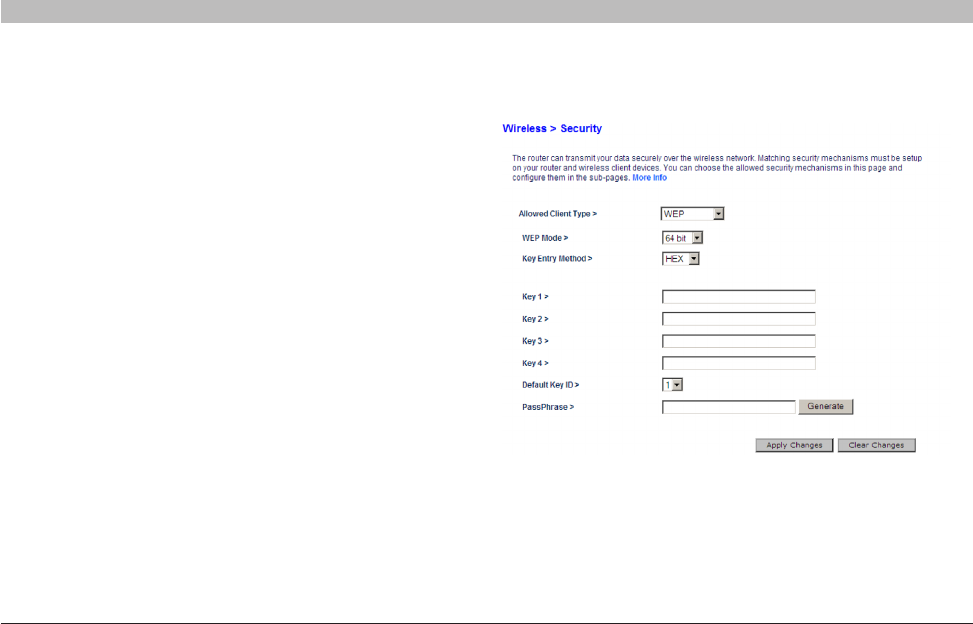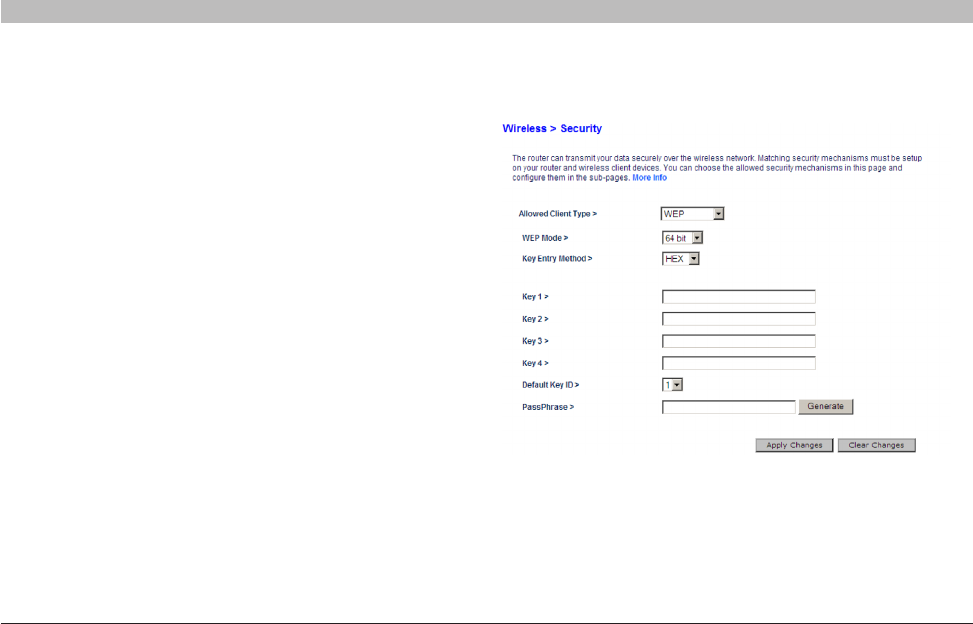
52
Wireless G Router
SECTIONSTable of Contents 1 2 3 4 5 7 8 9 106
USING THE WEB-BASED ADVANCED USER INTERFACE
WEP Setup
64-Bit WEP Encryption
1. Select “WEP” from the “Security” menu’s “Allowed Client Type”�
2. Select “64 bit” from the drop-down menu in “WEP Mode”�
3. After selecting your WEP encryption mode, you can enter your
key by typing in the hex key manually, or you can type in your
passphrase� Click “Generate” to generate four different hex keys�
A hex (hexadecimal) key is a combination of numbers and letters from
A–F and 0–9� For 64-bit WEP, you need to enter 10 hex keys�
For instance:
AF 0F 4B C3 D4 = 64-bit WEP key
WARNING: If you are configuring the G Wireless Router or access point
from a computer with a wireless client, you will need to reconnect to the
Router and set up the connection with the security key you’ve set up�