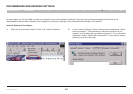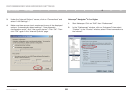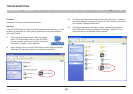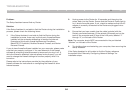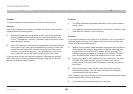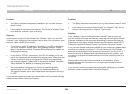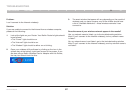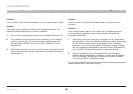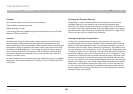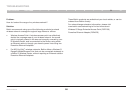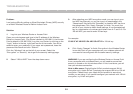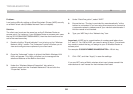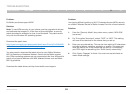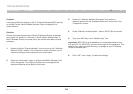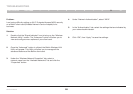88
Wireless G Router
SECTIONSTable of Contents 1 2 3 4 5 6 7 8 109
TROUBLESHOOTING
Problem:
I can’t connect to the Internet wirelessly, but my network name is listed�
Solution:
If the name of your network is listed in the “Available Networks” list,
please follow the steps below to connect wirelessly:
1. Click on the correct network name in the “Available Networks” list�
2. If the network has security (encryption) enabled, you will need to
enter the network key� For more information regarding security,
see the section entitled “Securing your Wi-Fi Network” in this
User Manual�
3. Within a few seconds, the tray icon in the lower, left-hand corner of
your screen should turn green, indicating a successful connection
to the network�
Problem:
I can’t connect to the Internet wirelessly, and my network name is
not listed�
Solution:
If the correct network name is not listed under “Available Networks”
in the wireless configuration utility, please attempt the following
troubleshooting steps:
1. Temporarily move your computer, if possible, five to 10 feet away
from the Router� Close the wireless configuration utility, and reopen
it� If the correct network name now appears under “Available
Networks”, you may have a range or interference problem� Please
see the suggestions discussed in the section titled “Placement of
your Router for Optimal Performance” in this User Manual�
2. Using a computer that is connected to the Router through a
network cable (as opposed to wirelessly), ensure that “Broadcast
SSID” is enabled� This setting is found on the Router’s wireless
“Channel and SSID” configuration page�
If you are still unable to access the Internet after completing these steps,
please contact Belkin Technical Support�