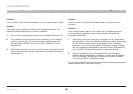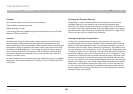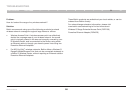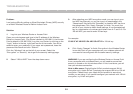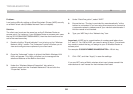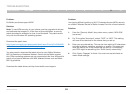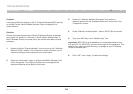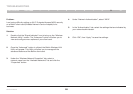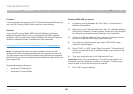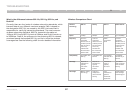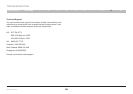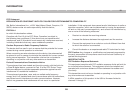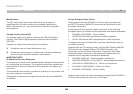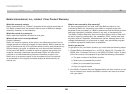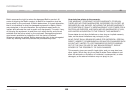96
Wireless G Router
SECTIONSTable of Contents 1 2 3 4 5 6 7 8 109
TROUBLESHOOTING
Problem:
I am having difficulty setting up Wi-Fi Protected Access (WPA) security
and I am NOT using a Belkin client card for a home network�
Solution:
If you are NOT using a Belkin WPA Wireless Desktop or Wireless
Notebook Network Card and it is not equipped with WPA-enabled
software, a file from Microsoft called “Windows XP Support Patch for
Wireless Protected Access” is available for free download:
http://www�microsoft�com/downloads/search�aspx?displaylang=en
Note: The file that Microsoft has made available works only with
Windows XP� Other operating systems are not supported at this time�
You also need to ensure that the wireless card manufacturer supports
WPA and that you have downloaded and installed the latest driver from
their support site�
Supported Operating Systems:
• Windows XP Professional
• Windows XP Home Edition
Enabling WPA-PSK (no server)
1. In systems running Windows XP, click “Start > Control Panel >
Network Connections”�
2. Right-click on the “Wireless Networks” tab� The “Wireless Network
Connection Properties” screen appears� Ensure the “Use Windows
to configure my wireless network settings” box is checked�
3. Under the “Wireless Networks” tab, click the “Configure” button,
and you will see the client card properties screen�
4. For a home or small business user, select “WPA-PSK” under
“Network Administration”�
5. Select “TKIP” or “AES” under “Date Encryption”� This setting will
have to be identical to the G Wireless Router or access point that
you set up�
6. Type your encryption key in the “Network key” box�
Important: Enter your pre-shared key� This can be from eight to 63
characters and can be letters, numbers, or symbols� This same key
must be used on all of the clients that you set up�
7. Click “OK” to apply settings�