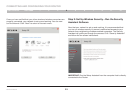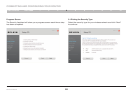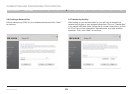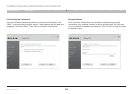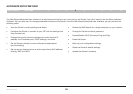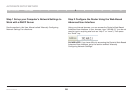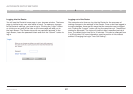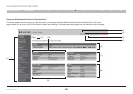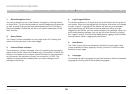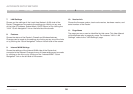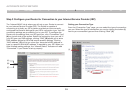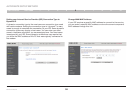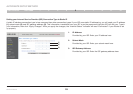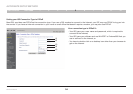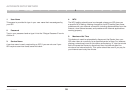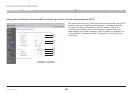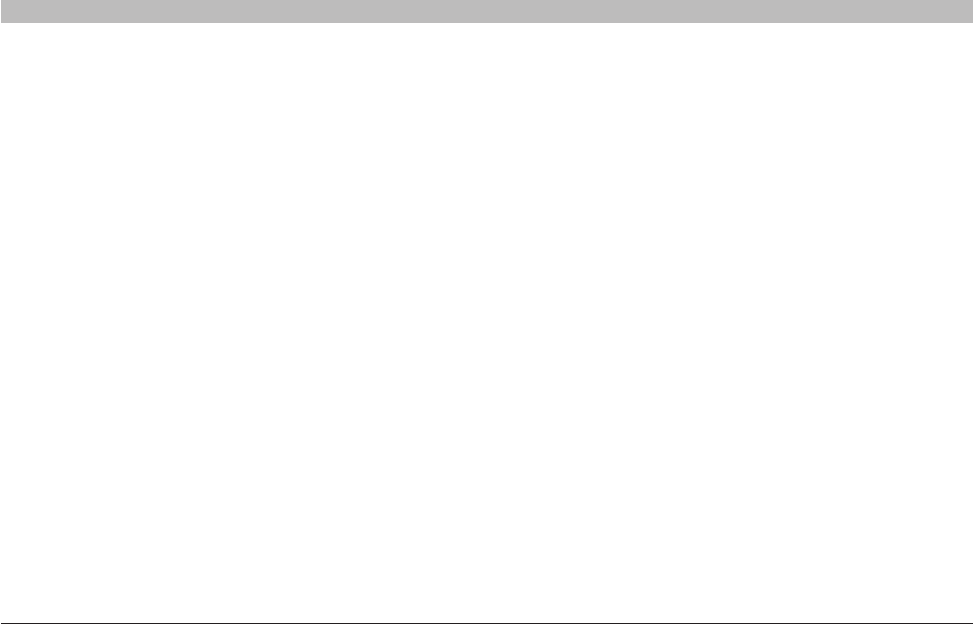
29
Wireless G Router
SECTIONSTable of Contents 1 2 3 4 6 7 8 9 105
ALTERNATE SETUP METHOD
1. Quick-Navigation Links
You can go directly to any of the Router’s UI pages by clicking directly
on these links. The links are divided into logical categories and grouped
by tabs to make finding a particular setting easier to find. Clicking on
the purple header of each tab will show you a short description of the
tab’s function.
2. Home Button
The “Home” button is available in every page of the UI. Pressing this
button will take you back to the home page.
3. Internet Status Indicator
This indicator is visible in all pages of the UI, indicating the connection
status of the Router. When the indicator says “Connected” in BLUE, the
Router is connected to the Internet. When the Router is not connected
to the Internet, the indicator will read “no connection” in RED. The
indicator is automatically updated when you make changes to the
settings of the Router.
4. Login/Logout Button
This button enables you to log in and out of the Router with the press of
one button. When you are logged into the Router, this button will change
to read “Logout”. Logging into the Router will take you to a separate
login page where you will need to enter a password. When you are
logged into the Router, you can make changes to the settings. When you
are finished making changes, you can log out of the Router by clicking
the “Logout” button. For more information about logging into the Router,
see the section called “Logging into the Router”.
5. Help Button
The “Help” button gives you access to the Router’s help pages. Help
is also available on many pages by clicking “more info” next to certain
sections of each page.
6. Language
This shows the active language for the User Interface. Select a desirable
language by clicking one of the available languages.