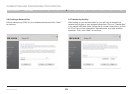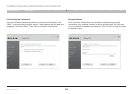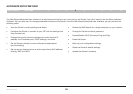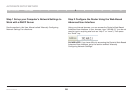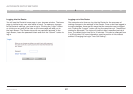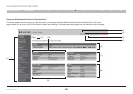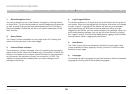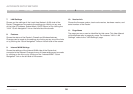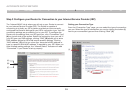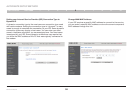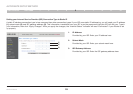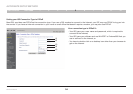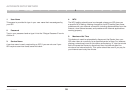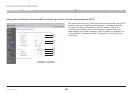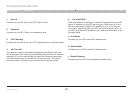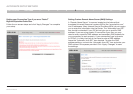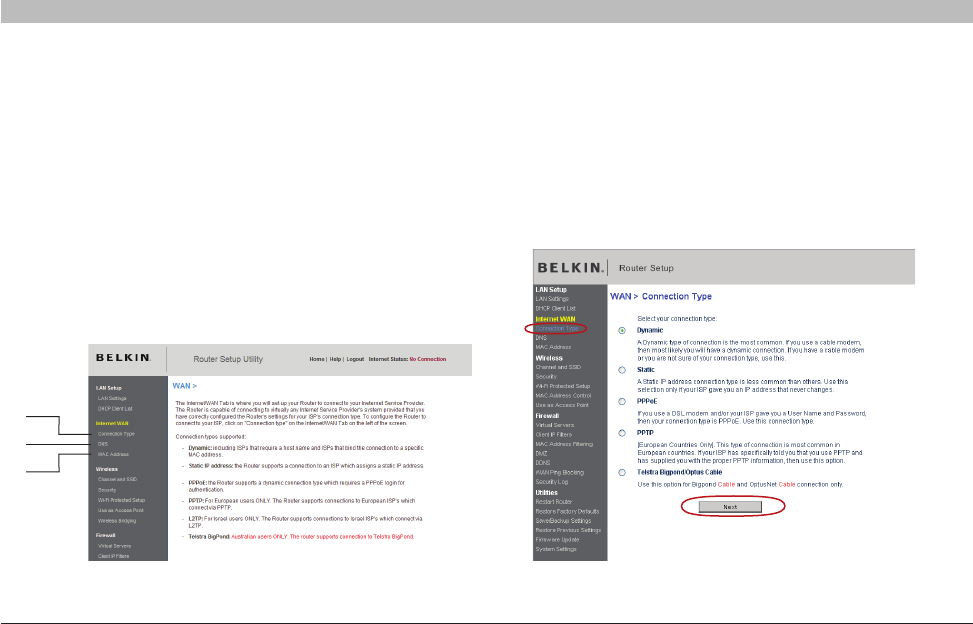
31
Wireless G Router
SECTIONSTable of Contents 1 2 3 4 6 7 8 9 105
ALTERNATE SETUP METHOD
Step 3 Configure your Router for Connection to your Internet Service Provider (ISP)
The “Internet/WAN” tab is where you will set up your Router to connect
to your Internet Service Provider (ISP). The Router is capable of
connecting to virtually any ISP’s system provided you have correctly
configured the Router’s settings for your ISP’s connection type. Your ISP
connection settings are provided to you by your ISP. To configure the
Router with the settings that your ISP gave you, click “Connection Type”
(A) on the left side of the screen. Select the connection type you use. If
your ISP gave you DNS settings, clicking “DNS” (B) allows you to enter
DNS address entries for ISPs that require specific settings. Clicking
“MAC address” (C) will let you clone your computer’s MAC address or
type in a specific WAN MAC address, if required by your ISP. When you
have finished making settings, the “Internet Status” indicator will read
“Connected” if your Router is set up properly.
(B)
(A)
(C)
Setting your Connection Type
From the “Connection Type” page, you can select the type of connection
you use. Select the type of connection you use by clicking the button (1)
next to your connection type and then clicking “Next” (2).
(1)
(2)