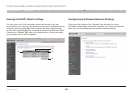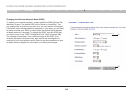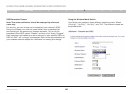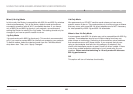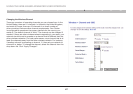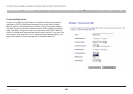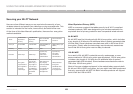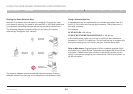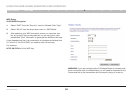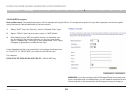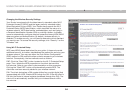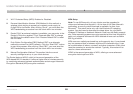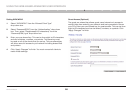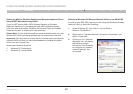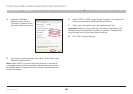51
Wireless G Router
SECTIONSTable of Contents 1 2 3 4 5 7 8 9 106
USING THE WEB-BASED ADVANCED USER INTERFACE
Sharing the Same Network Keys
Most Wi-Fi products ship with security turned off. So once you have
your network working, you need to activate WEP or WPA and make sure
your wireless networking devices are sharing the same network key.
The following diagram shows the effect of not having the correct
network key throughout your network.
Using a Hexadecimal Key
A hexadecimal key is a combination of numbers and letters from A–F
and 0–9. 64-bit keys are five two-digit numbers. 128-bit keys are 13
two-digit numbers.
For instance:
AF 0F 4B C3 D4 = 64-bit key
C3 03 0F AF 0F 4B B2 C3 D4 4B C3 D4 E7 = 128-bit key
In the boxes below, make up your key by writing in two characters
between A–F and 0–9 in each box. You will use this key to program the
encryption settings on your Router and your wireless computers.
Note to Mac users: Original Apple
®
AirPort
®
products support 64-bit
encryption only. Apple AirPort 2 products can support 64-bit or 128-bit
encryption. Please check your product to see which version you are
using. If you cannot configure your network with 128-bit encryption, try
64-bit encryption.
G Wireless Router
Network key=
MyPassword
Network key=
MyPassword
Network key=
MyPassword
Network key=
WRONG Password
G Wireless USB
Network Adapter
G Wireless USB
Network Adapter
G Wireless USB
Network Adapter
The network adapter cannot access the network because it uses a
different network key than the one configured on the wireless router.