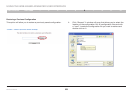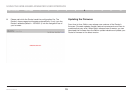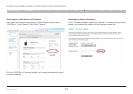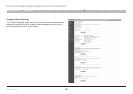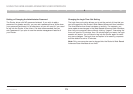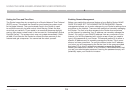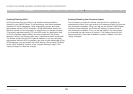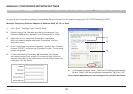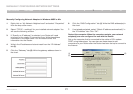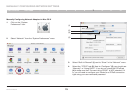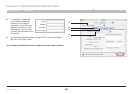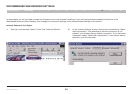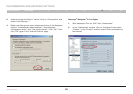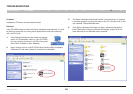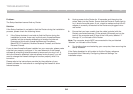77
Wireless G Router
SECTIONSTable of Contents 1 2 3 4 5 6 8 9 107
MANUALLY CONFIGURING NETWORK SETTINGS
Manually Configuring Network Adapters in Windows 98SE or Me
1. Right-click on “My Network Neighborhood” and select “Properties”
from the drop-down menu.
2. Select “TCP/IP -> settings” for your installed network adapter. You
will see the following window.
3. If “Specify an IP address” is selected, your Router will need
to be set up for a static IP connection type. Write the address
information in the table below. You will need to enter this
information into the Router.
4. Write in the IP address and subnet mask from the “IP Address”
tab (3).
5. Click the “Gateway” tab (2). Write the gateway address down in
the chart.
6. Click the “DNS Configuration” tab (1). Write the DNS address(es) in
the chart.
7. If not already selected, select “Obtain IP address automatically” in
the “IP Address” tab. Click “OK”.
Restart the computer. When the computer restarts, your network
adapter(s) are now configured for use with the Router.
Set up the computer that is connected to the cable or DSL modem
FIRST using these steps. You can also use these steps to add
computers to your Router after the Router has been set up to connect to
the Internet.
(1)
(3)
(2)