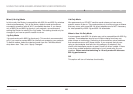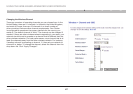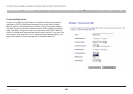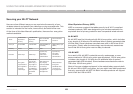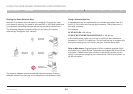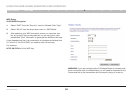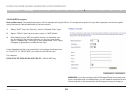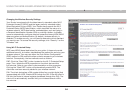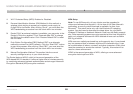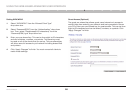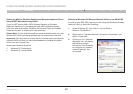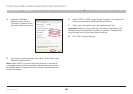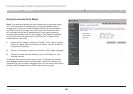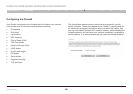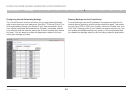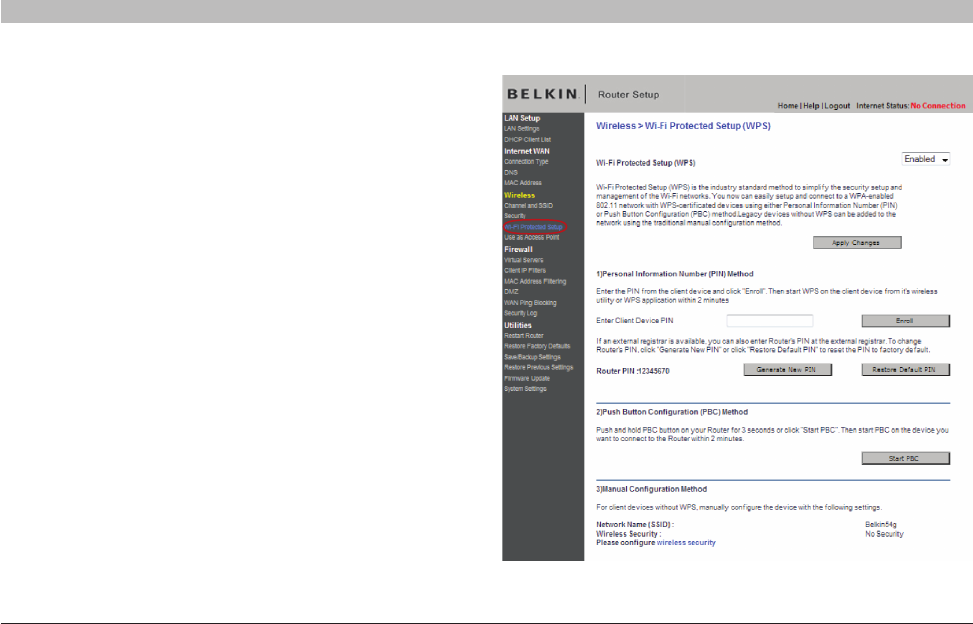
54
Wireless G Router
SECTIONSTable of Contents 1 2 3 4 5 7 8 9 106
USING THE WEB-BASED ADVANCED USER INTERFACE
Changing the Wireless Security Settings
Your Router is equipped with the latest security standard called Wi-Fi
Protected Access 2 (WPA2) and the legacy security standard called
Wired Equivalent Privacy (WEP). Your Router also supports the Wi-Fi
Protected Setup (WPS) specification, which simplifies the setup of a
wireless network. WPS uses familiar methodologies, such as typing in
a Personal Identification Number (PIN) or pushing a button, to enable
users to automatically configure network names and strong WPA/WPA2
data encryption and authentication. By default, wireless security is
disabled. To enable security, you will need to determine which standard
you want to use. To access the security settings, click “Security” on the
“Wireless” tab.
Using Wi-Fi Protected Setup
WPS uses WPA2 (described below) for encryption. It does not provide
additional security, but rather, standardizes the method for securing your
wireless network. You may use either the Push Button Configuration
(PBC) method or PIN method to allow a device access to your wireless
network. Conceptually, the two methods work as follows:
PBC: Click the “Start PBC” button located on the Wi-Fi Protected Setup
page. Then, initiate the WPS procedure on the client device within
two minutes. Refer to your client’s documentation on this procedure.
Clicking the “Start PBC” button will automatically enable WPS. The
client has now been securely added to your wireless network.
PIN: The client device has a PIN number (either four or eight digits) that
is associated with WPS. Enable WPS through the GUI. Enter the client’s
PIN into the Router’s internal registrar (accessed through this GUI). The
client will be automatically enrolled into your wireless network within
two minutes.