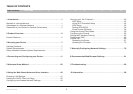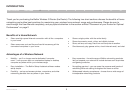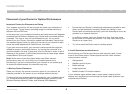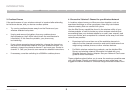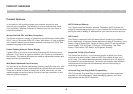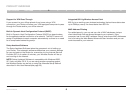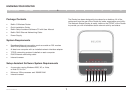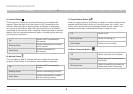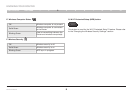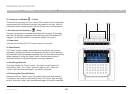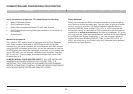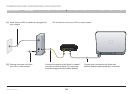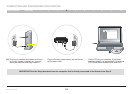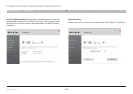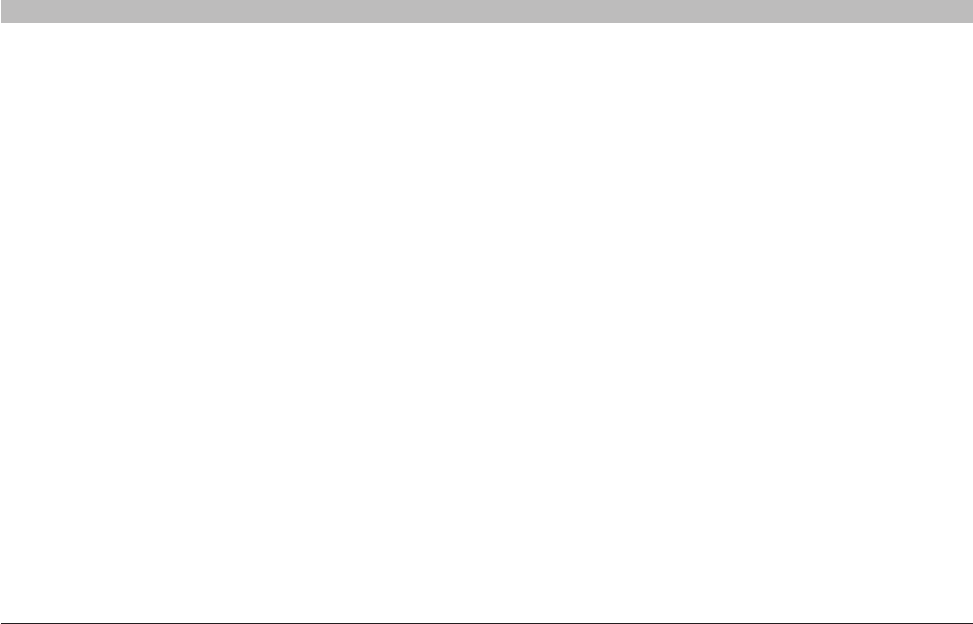
3
Wireless G Router
SECTIONSTable of Contents 2 3 4 5 6 7 8 9 101
INTRODUCTION
4. Choose the “Quietest” Channel for your Wireless Network
In locations where homes or offices are close together, such as
apartment buildings or office complexes, there may be wireless
networks nearby that can conflict with yours.
Use the Site Survey capabilities found in the wireless utility of your
wireless adapter or card to locate any other wireless networks that
are available (see your wireless adapter’s or card’s user manual), and
move your Router and computers to a channel as far away from other
networks as possible.
• Experiment with more than one of the available channels in
order to find the clearest connection and avoid interference from
neighboring cordless phones or other wireless devices.
• For Belkin wireless networking products, use the detailed Site
Survey and wireless channel information included with your
Wireless Network Card or Adapter. See your Network Card’s user
guide for more information.
These guidelines should allow you to cover the maximum possible area
with your Router. Should you need to cover an even wider area, we
suggest the Belkin Wireless G Universal Range Extender/Access Point.
3. Cordless Phones
If the performance of your wireless network is impaired after attending
to the above issues, and you have a cordless phone:
• Try moving cordless phones away from the Router and your
wireless-enabled computers.
• Unplug and remove the battery from any cordless phone
that operates on the 2.4GHz band (check the manufacturer’s
information). If this fixes the problem, your phone may
be interfering.
• If your phone supports channel selection, change the channel on
the phone to the farthest channel from your wireless network. For
example, change the phone to channel 1 and move your Router to
channel 11. See your phone’s user manual for detailed instructions.
• If necessary, consider switching to a 900MHz cordless phone.