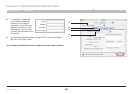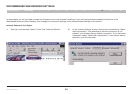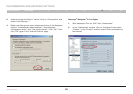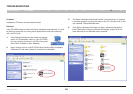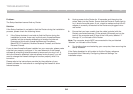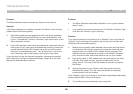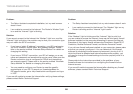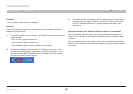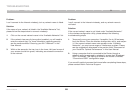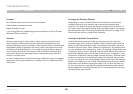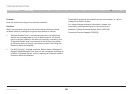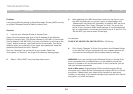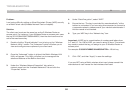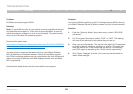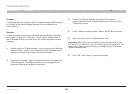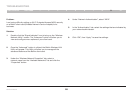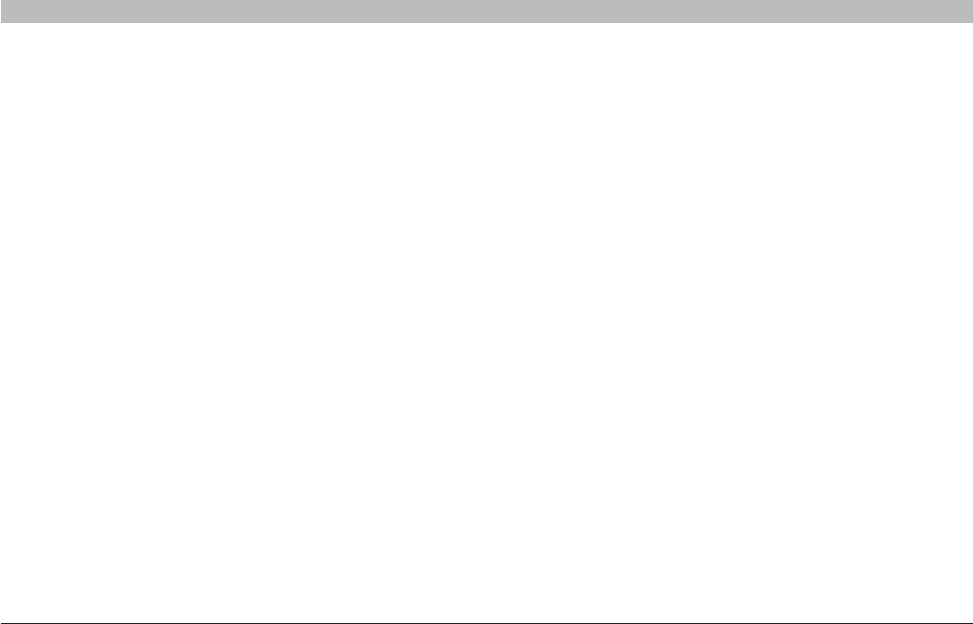
88
Wireless G Router
SECTIONSTable of Contents 1 2 3 4 5 6 7 8 109
TROUBLESHOOTING
Problem:
I can’t connect to the Internet wirelessly, but my network name is listed.
Solution:
If the name of your network is listed in the “Available Networks” list,
please follow the steps below to connect wirelessly:
1. Click on the correct network name in the “Available Networks” list.
2. If the network has security (encryption) enabled, you will need to
enter the network key. For more information regarding security,
see the section entitled “Securing your Wi-Fi Network” in this
User Manual.
3. Within a few seconds, the tray icon in the lower, left-hand corner of
your screen should turn green, indicating a successful connection
to the network.
Problem:
I can’t connect to the Internet wirelessly, and my network name is
not listed.
Solution:
If the correct network name is not listed under “Available Networks”
in the wireless configuration utility, please attempt the following
troubleshooting steps:
1. Temporarily move your computer, if possible, five to 10 feet away
from the Router. Close the wireless configuration utility, and reopen
it. If the correct network name now appears under “Available
Networks”, you may have a range or interference problem. Please
see the suggestions discussed in the section titled “Placement of
your Router for Optimal Performance” in this User Manual.
2. Using a computer that is connected to the Router through a
network cable (as opposed to wirelessly), ensure that “Broadcast
SSID” is enabled. This setting is found on the Router’s wireless
“Channel and SSID” configuration page.
If you are still unable to access the Internet after completing these steps,
please contact Belkin Technical Support.