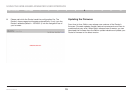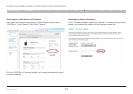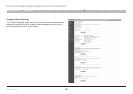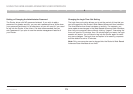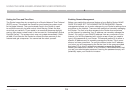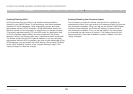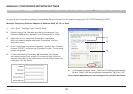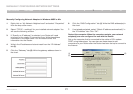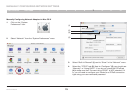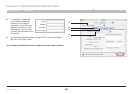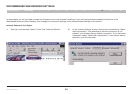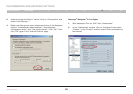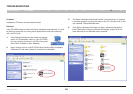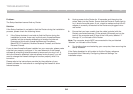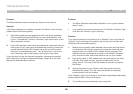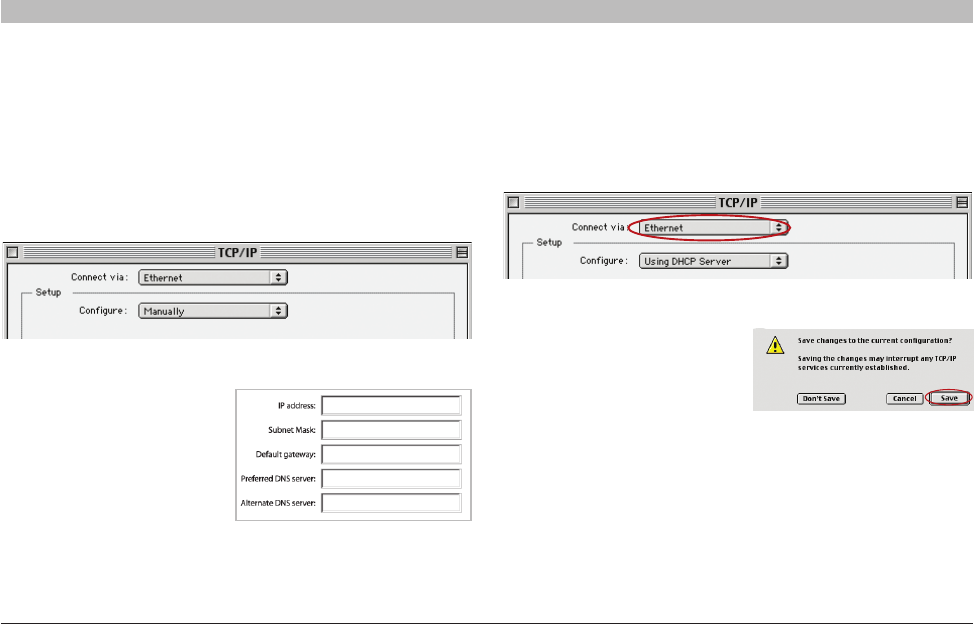
78
Wireless G Router
SECTIONSTable of Contents 1 2 3 4 5 6 8 9 107
MANUALLY CONFIGURING NETWORK SETTINGS
Manually Configuring Network Adapters in Mac OS up to v9.x
In order for your computer to properly communicate with your Router, you will need to change your Mac computer’s TCP/IP settings to DHCP.
(1)
(2)
3. Next to “Configure” (2),
if “Manually” is selected,
your Router will need to
be set up for a static IP
connection type. Write the
address information in the
table below. You will need
to enter this information into
the Router.
4. If not already set, at “Configure:”, choose “Using DHCP Server”.
This will tell the computer to obtain an IP address from the Router.
5. Close the window. If you
made any changes, the
following window will
appear. Click “Save”.
Restart the computer. When the computer restarts, your network
settings are now configured for use with the Router.
1. Pull down the Apple menu. Select “Control Panels” and
select “TCP/IP”.
2. You will see the TCP/IP control panel. Select “Ethernet Built-In” or
“Ethernet” in the “Connect via:” drop-down menu (1).