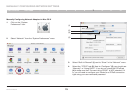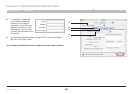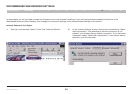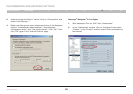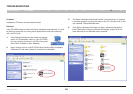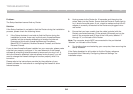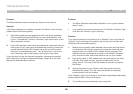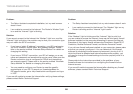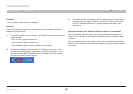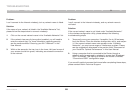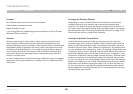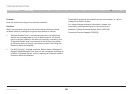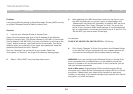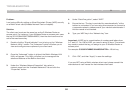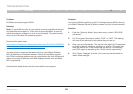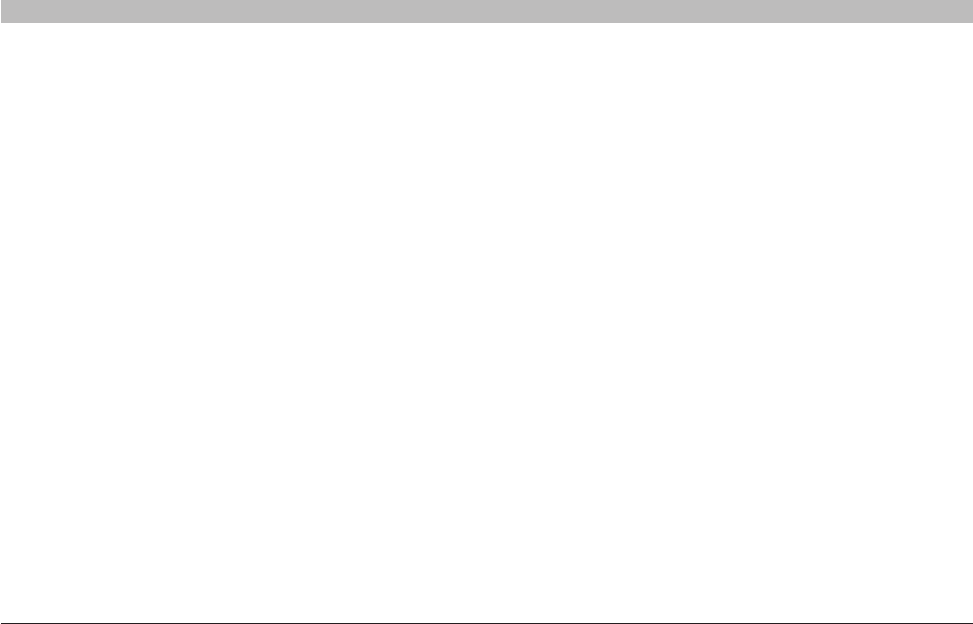
86
Wireless G Router
SECTIONSTable of Contents 1 2 3 4 5 6 7 8 109
TROUBLESHOOTING
Problem:
• The Setup Assistant completed installation, but my web browser
doesn’t work.
• I am unable to connect to the Internet. The Router’s “Modem” light
is on and the “Internet” light is blinking.
Solution:
If you cannot connect to the Internet, the “Modem” light is on, and the
“Internet” light is blinking, the problem may be that your connection type
may not match the ISP’s connection.
• If you have a “static IP address” connection, your ISP must assign
you the IP address, subnet mask, and gateway address. Please
refer to the section entitled “Alternate Setup Method” for details on
changing this setting.
• If you have a “PPPoE” connection, your ISP will assign you a user
name and password and sometimes a service name. Make sure the
Router connection type is configured to PPPoE and the settings
are entered properly. Please refer to the section entitled “Alternate
Setup Method” for details on changing this setting.
• You may need to configure your Router to meet the specific
requirements of your ISP. To search our Knowledge Base for
ISP-specific issues, go to: http://web.belkin.com/support and type
in “ISP”.
If you are still unable to access the Internet after verifying these settings,
please contact Belkin Technical Support.
Problem:
• The Setup Assistant completed, but my web browser doesn’t work.
• I am unable to connect to the Internet. The “Modem” light on my
Router is blinking and the “Internet” light is solid.
Solution:
If the “Modem” light is blinking and the “Internet” light is solid, but
you are unable to access the Internet, there may be third-party firewall
software installed on the computer attempting to access the Internet.
Examples of third-party firewall software are ZoneAlarm, BlackICE PC
Protection, McAfee Personal Firewall, and Norton Personal Firewall.
If you do have firewall software installed on your computer, please make
sure that you properly configure it. You can determine if the firewall
software is preventing Internet access by temporarily turning it off. If,
while the firewall is disabled and Internet access works properly, you
will need to change the firewall settings to function properly when it is
turned on.
Please refer to the instructions provided by the publisher of your
firewall software for instructions on configuring the firewall to allow
Internet access.
If you are still unable to access the Internet after disabling any firewall
software, please contact Belkin Technical Support.