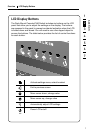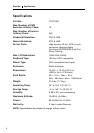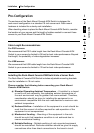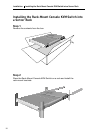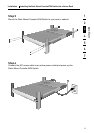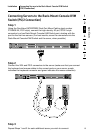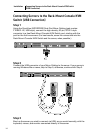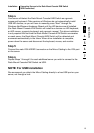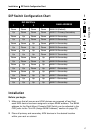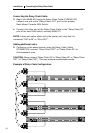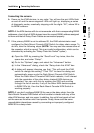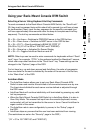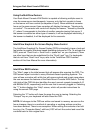15
1
2
3
4
5
6
7
section
Installation Connecting Servers to the Rack-Mount Console KVM Switch
(USB Connection)
Step 4
Your server will detect the Rack-Mount Console KVM Switch as a generic
mouse and keyboard. Older versions of Windows do not automatically install
USB HID devices, so you will have to manually press “Next” through the
Windows Add/Remove Hardware Wizard until the HID devices are all installed
(the Rack-Mount Console KVM Switch will install four devices: an HID keyboard,
an HID mouse, a generic keyboard, and a generic mouse). This driver installation
is only required the first time the Rack-Mount Console KVM Switch enumerates
on each server; the Rack-Mount Console KVM Switch will be detected and
enumerate automatically in the future. When driver installation is complete,
power down the server and disconnect the keyboard, mouse, and monitor.
Step 5
Connect the male VGA HDDB15 connector on the Micro-Cabling to the VGA port
on the server.
Step 6
Repeat Steps 1 through 5 for each additional server you wish to connect to the
Rack-Mount Console KVM Switch via USB.
NOTE: For USB Installation
We recommend you attach the Micro-Cabling directly to a free USB port on your
server, not through a hub.