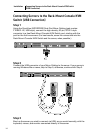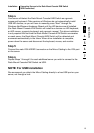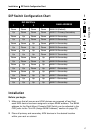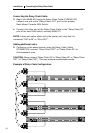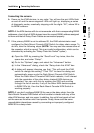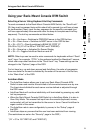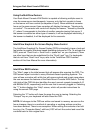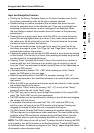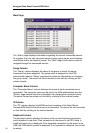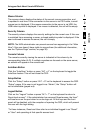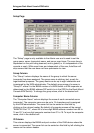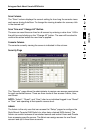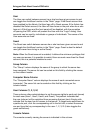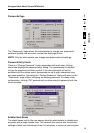22
Using your Rack-Mount Console KVM Switch
Using the MultiView Feature
Your Rack-Mount Console KVM Switch is capable of allowing multiple users to
view the same server simultaneously; however, only the first console to focus
on that server will have control (be capable of input). When additional consoles
focus on the same server, those consoles will display the banner, “Viewing only,
no control”. The console with control will display the banner, “Viewed by console
X”, where X corresponds to the letter of another console viewing that server. If
the banner is enabled on either type of console, it will be displayed indefinitely; if
the banner is disabled, it will be displayed for five seconds.
IntelliView Graphical On-Screen Display Menu Control
The IntelliView Graphical On-Screen Display (OSD) is intended to have a look and
feel similar to popular Windows-based operating systems for PCs. To activate the
OSD, press on “Scroll Lock + Scroll Lock + space bar” on your keyboard. (There
are other keys that can be substituted for the “Scroll Lock” key. For keyboards
that do not have “Scroll Lock” keys, refer to the “IntelliView OSD Features”
section of this User Manual for more information).
IntelliView OSD Features
The “Main” page is the initial screen that will appear after opening the OSD. The
OSD screen layout is similar to many Windows-based operating systems. The
user will see a window with a title bar with some controls and a main area where
the user accesses the features of the Rack-Mount Console KVM Switch. The top
right side of the OSD title bar identifies the user’s current console (consoles A–D
are BANKs 00–03, respectively) and the user that is currently logged-in. Selecting
the “?” button displays the “Help” screen, which will provide instructions for
using the current OSD page.
Selecting the “X” button will close the page the user is viewing. Selecting the
“Escape” key on your keyboard will also close the OSD.
NOTE: All changes to the OSD are written and saved to memory as soon as the
focus changes; there is no method of canceling or undoing actions once they
have been entered. There is one exception: When editing the contents of an edit
box (e.g. the “Computer Name” edit box), ESC will exit the control and revert the
contents back to their original form.