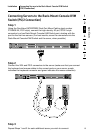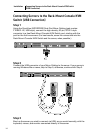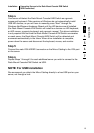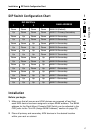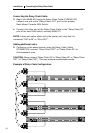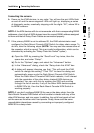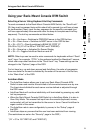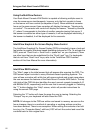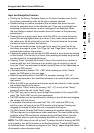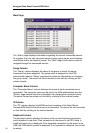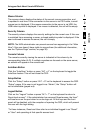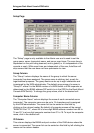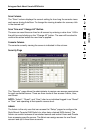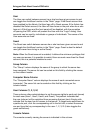21
Using your Rack-Mount Console KVM Switch
Selecting a Server Using Keyboard Hot Key Commands
To send commands to the Rack-Mount Console KVM Switch, the “Scroll Lock”
(SL) key must be pressed twice within about half a second (you will hear a beep
for confirmation). Next, input the key sequence for the specific command (you
will have approximately three seconds after the beep to complete each hot key
sequence). The hot key commands are listed below:
SL > SL > Up Arrow = Switches to PREVIOUS server in the OSD list box
SL > SL > Down Arrow = Switches to NEXT server in the OSD list box
SL > SL > XX YY = Directly switches to BANK XX, PORT YY
(XX=00 to 15) (YY=01 to 08 for F1DE108C and F1DE208C)
1
SL > SL > Space bar = Activates On-Screen Display
SL > SL > A = Toggles AutoScan Mode on and off
NOTE: Other keys can be used to enter commands for keyboards without “Scroll
Lock” keys. For example, “CTRL” is the preferred method for Macintosh
®
servers,
which often map other functions to the “Scroll Lock” key. These settings can be
changed in the “Options” page of the OSD.
For hot keys (e.g. up and down arrows) and AutoScan, the order of progression
from one server to the next is dictated by the order of the servers in the list box,
in the “Main View” of the OSD.
AutoScan Mode
• The AutoScan feature allows you to set your Rack-Mount Console KVM
Switch to scan and monitor the activities of all connected servers one by one.
The time interval allotted for each server can be defined or adjusted through
the OSD menu.
• AutoScan Mode will continue indefinitely until terminated by pressing any valid
hot key sequence.
• When the Rack-Mount Console KVM Switch is in AutoScan Mode, it is also in
View-Only Mode. This means that input from the console (keyboard, mouse,
and monitor) will not be transmitted to the server in focus. Cancel AutoScan to
regain control of the server.
• The AutoScan rate is user-configurable, by server, in the “Setup” page of
the OSD.
• AutoScan skips any servers that the user has been restricted from viewing.
(The restrictions are set on the “Security” page in the OSD.)
1
(YY = 01 to 16 F1DE116C and F1DE216C)
section
1
2
3
4
5
6
7
Using your Rack-Mount Console KVM Switch