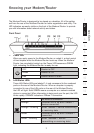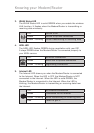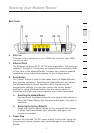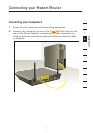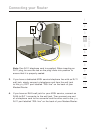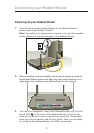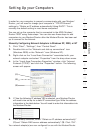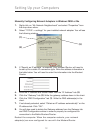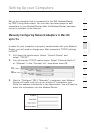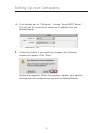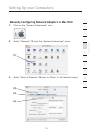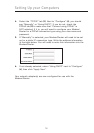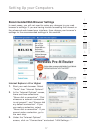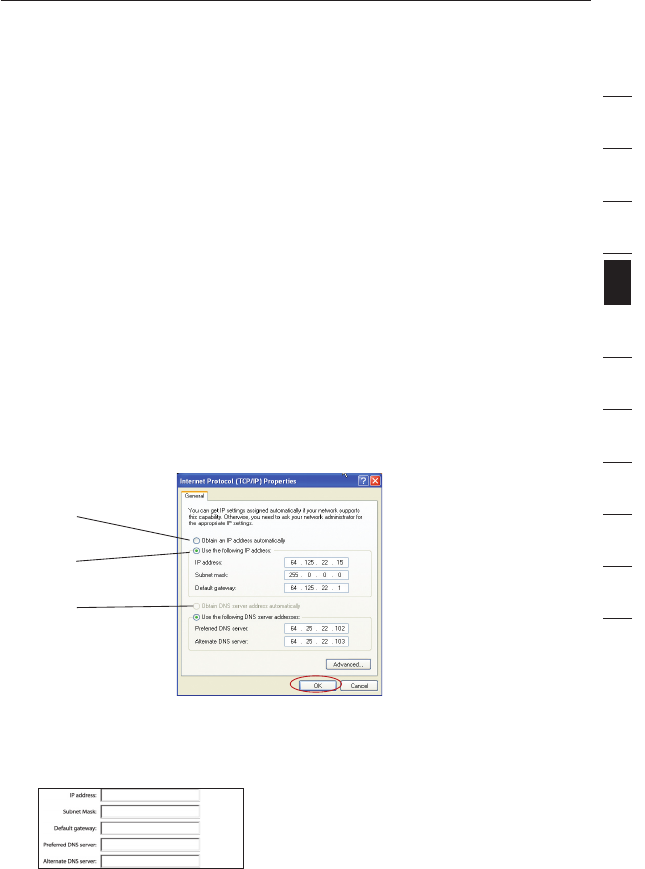
11
Setting Up your Computers
11
section
2
1
3
4
5
6
7
8
9
10
11
12
In order for your computer to properly communicate with your Modem/
Router, you will need to change your computer’s “TCP/IP Ethernet”
settings to “Obtain an IP address automatically/Using DHCP”. This is
normally the default setting in most home computers.
You can set up the computer that is connected to the ADSL Modem/
Router FIRST using these steps. You can also use these steps to add
computers to your Modem/Router after the Modem/Router has been set
up to connect to the Internet.
Manually Configuring Network Adapters in Windows XP, 2000, or NT
1.
Click “Start”, “Settings”, then “Control Panel”.
2. Double-click on the “Network and dial-up connections” icon
(Windows 2000) or the “Network” icon (Windows XP).
3. Right-click on the “Local Area Connection” associated with your
network adapter and select “Properties” from the drop-down menu.
4. In the “Local Area Connection Properties” window, click “Internet
Protocol (TCP/IP)” and click the “Properties” button. The following
screen will appear:
5. If “Use the following IP address” (2) is selected, your Modem/Router
will need to be set up for a static IP connection type. Write the address
information in the table below. You will need to enter this information into
the Modem/Router.
6. If not already selected, select “Obtain an IP address automatically”
(1) and “Obtain DNS server address automatically” (3). Click “OK”.
Your network adapter(s) are now configured for use with the Modem/Router.
(1)
(2)
(3)