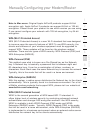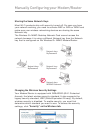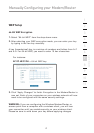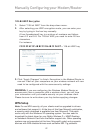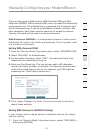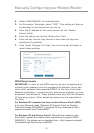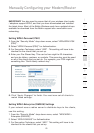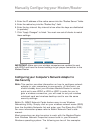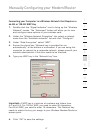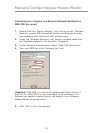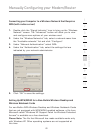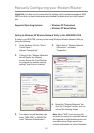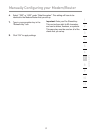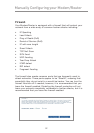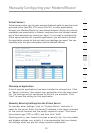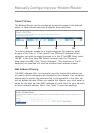47
Manually Configuring your Modem/Router
Manually Configuring your Modem/Router
47
Manually Configuring your Modem/Router
section
2
1
3
4
5
6
7
8
9
10
11
12
Connecting your Computer to a Wireless Network that Requires a
64-Bit or 128-Bit WEP Key
1.
Double-click the “Signal Indicator” icon to bring up the “Wireless
Network” screen. The “Advanced” button will allow you to view
and configure more options of your wireless card.
2. Under the “Wireless Network Properties” tab, select a network
name from the “Available networks” list and click “Configure”.
3. Under “Data Encryption” select “WEP”.
4. Ensure the check box “Network key is provided for me
automatically” at the bottom is unchecked. If you are using this
computer to connect to a corporate network, please consult your
network administrator if this box needs to be checked.
5. Type your WEP key in the “Network key” box.
Important: A WEP key is a mixture of numbers and letters from
A–F and 0–9. For 128-bit WEP, you need to enter 26 characters.
For 64-bit WEP, you need to enter 10 characters. This Network key
needs to match the key you assign to your Wireless Modem/Router or
access point.
6. Click “OK” to save the settings.