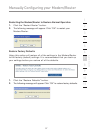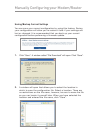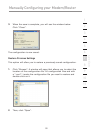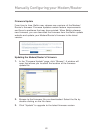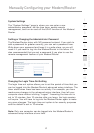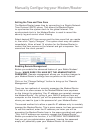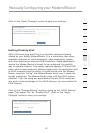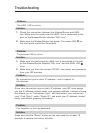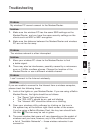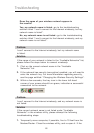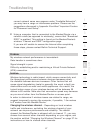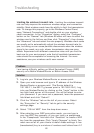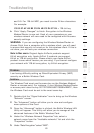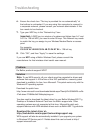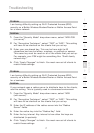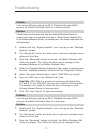65
Troubleshooting
65
section
2
1
3
4
5
6
7
8
9
10
11
12
Problem:
My wireless PC cannot connect to the Modem/Router.
Solution:
1.
Make sure the wireless PC has the same SSID settings as the
Modem/Router, and you have the same security settings on the
clients such as WPA or WEP encryption.
2. Make sure the distance between the Modem/Router and wireless
PC are not too far away.
Problem:
The wireless network is often interrupted.
Solution:
1.
Move your wireless PC closer to the Modem/Router to find
a better signal.
2. There may also be interference, possibly caused by a microwave
oven or 2.4GHz cordless phones. Change the location of the
Modem/Router or use a different wireless channel.
Problem:
I can’t connect to the Internet wirelessly.
Solution:
If you are unable to connect to the Internet from a wireless computer,
please check the following items:
1. Look at the lights on your Modem/Router. If you are using a Belkin
Modem/Router, the lights should be as follows:
• The “Power” light should be on.
• The “DSL LED”v should be on, and not blinking.
• The “Internet LED” should be either on or blinking.
2. Open your wireless utility software by clicking on the icon in
the system tray at the bottom right-hand corner of the screen.
If you’re using a Belkin Wireless Card, the tray icon should look
like this. The icon may be red or green.
3. The exact window that opens will vary depending on the model of
wireless card you have; however, any of the utilities should have
a list of “Available Networks”— those wireless networks it can
connect to.