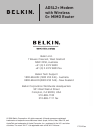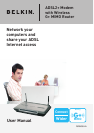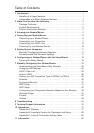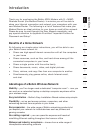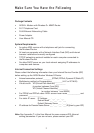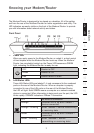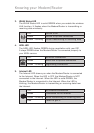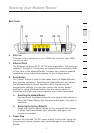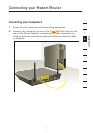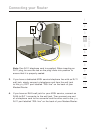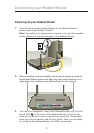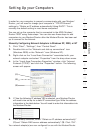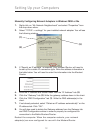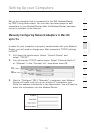3
Knowing your Modem/Router
3
The Modem/Router is designed to be placed on a desktop. All of the cables
exit from the rear of the
Modem/Router
for better organisation and utility. The
LED indicators are easily visible on the front of the Modem/Router to provide
you with information about network activity and status.
Front Panel
1. Power LED
When you apply power to the Modem/Router or restart it, a short period
of time elapses while the Modem/Router boots up. When the Modem/
Router has completely booted up, the Power LED becomes a GREEN
light, indicating the Modem/Router is ready for use.
OFF Router is OFF
Green Router is ON
Red Router failed to start
2. LAN Status LEDs
These LAN Status LEDs are labeled 1–4 and correspond to the numbered
ports on the rear of the Modem/Router. When a computer is properly
connected to one of the LAN ports on the rear of the Modem/Router
the LED will light. Solid GREEN means a computer or a network-enabled
device is connected. When information is being sent over the port, the LED
blinks rapidly. ORANGE indicates a 10Base-T connection.
OFF No device is connected
Orange Ethernet link is up and 10Base-T
device connected
Orange - blinking When 10Base-T device transmitting
or receiving data
Green Ethernet link is up and 100Base-T
connected
Green - blinking When 100Base-T device
transmitting or receiving data
section
2
1
3
4
5
6
7
8
9
10
11
12
(1) (4) (3)(5)(2)