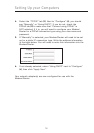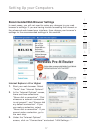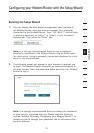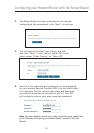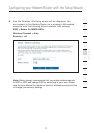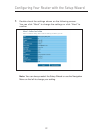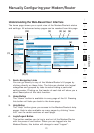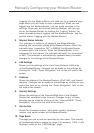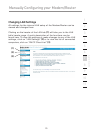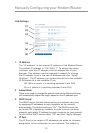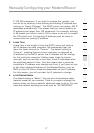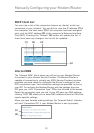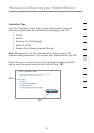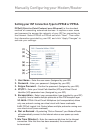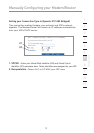2524
Manually Configuring your Modem/Router
2524
Manually Configuring your Modem/Router
Logging into the Modem/Router will take you to a separate login
page where you will need to enter a password. When you are
logged into the Modem/Router, you can make changes to the
settings. When you are finished making changes, you can log
out of the Modem/Router by clicking the “Logout” button. For
more information about logging into the Modem/Router, see the
section called “Logging into the Modem/Router”.
5. Internet Status Indicator
This indicator is visible in all pages of the Modem/Router,
showing the connection status of the Modem/Router. When the
indicator says “connection OK” in GREEN, the Modem/Router
is connected to the Internet. When the Modem/Router is not
connected to the Internet, the indicator will read “no connection”
in RED. The indicator is automatically updated when you make
changes to the settings of the Modem/Router.
6. LAN Settings
Shows you the settings of the Local Area Network (LAN) side
of the Modem/Router. Changes can be made to the settings by
clicking the “LAN” “Quick Navigation” link on the left side of the
screen.
7. Features
Shows the status of the Modem/Router’s UPnP, NAT, and firewall
features. Changes can be made to the settings by clicking on any
one of the links or by clicking the “Quick Navigation” links on the
left side of the screen.
8. Internet Settings
Shows the settings of the Internet/WAN side of the Modem/
Router that connects to the Internet. Changes to any of these
settings can be made by clicking on the “Internet/WAN” “Quick
Navigation” link on the left side of the screen.
9. Version Info
Shows the firmware version, boot-code version, hardware
version, and serial number of the Modem/Router.
10. Page Name
The page you are on can be identified by this name. This manual
will sometimes refer to pages by name. For instance, “LAN > LAN
Settings” refers to the “LAN Settings” page.