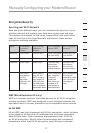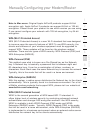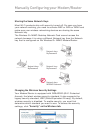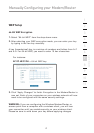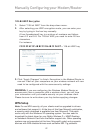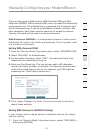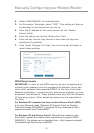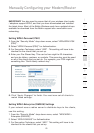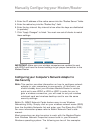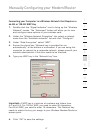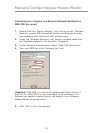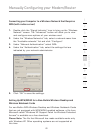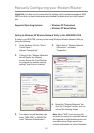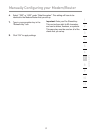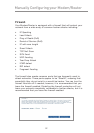45
Manually Configuring your Modem/Router
Manually Configuring your Modem/Router
45
Manually Configuring your Modem/Router
section
2
1
3
4
5
6
7
8
9
10
11
12
IMPORTANT: You also need to ensure that all your wireless client cards
/ adapters support WPA2, and that you have downloaded and installed
the latest driver. Most of the Belkin Wireless cards have updated drivers
available for download from the Belkin support site: www.belkin.com/
networking.
Setting WPA2-Personal (PSK)
1. From the “Security Mode” drop-down menu, select “WPA/WPA2-PSK
(PSK)”.
2. Select “WPA2-Personal (PSK)” for Authentication.
3. For Encryption Technique, select “AES” . This setting will have to be
identical on the clients that you set up.
4. Enter your Pre-Shared key. This can be from eight to 63 characters
and can be letters, numbers, or symbols. This same key must be used
on all of the clients that you set up. For example, your PSK might be
something like: “Smith family network key”.
5. Click “Apply Changes” to finish. You must now set all clients to
match these settings.
Setting WPA2-Enterprise (RADIUS) Settings
If your network uses a radius server to distribute keys to the clients,
use this setting.
1. From the “Security Mode” drop-down menu, select “WPA/WPA2—
Enterprise (RADIUS)”.
2. Select “WPA2-RADIUS” for Authentication
3. For Encryption Technique, select “AES”. This setting will have to be
identical on the clients that you set up