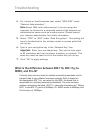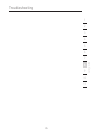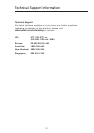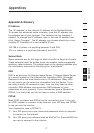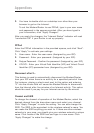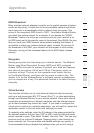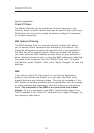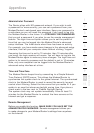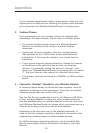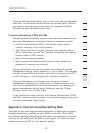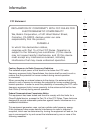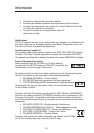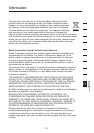83
Appendixes
83
section
2
1
3
4
5
6
7
8
9
10
11
12
Appendix B: Important Factors for Placement and Setup
Note: While some of the items listed below can affect network
performance, they will not prohibit your wireless network from
functioning; if you are concerned that your network is not operating
at its maximum effectiveness, this checklist may help.
1. Wireless Modem/Router (or Access Point) Placement
Place your Wireless Modem/Router (or access point), the central
connection point of your network, as close as possible to the
center of your wireless network devices.
To achieve the best wireless network coverage for your “wireless
clients” (i.e., computers enabled by Belkin Wireless Notebook
Network Cards, Wireless Desktop Network Cards, and Wireless
USB Adapters):
• Ensure that your Wireless Modem/Router’s (or access point’s)
networking antennas are parallel to each other, and are
positioned vertically (toward the ceiling). If your Wireless
Modem/Router (or access point) itself is positioned vertically,
point the antennas a much as possible in an upward direction.
• In multistory homes, place the Wireless Modem/Router
(or
access point) on a floor that is as close to the center of
the home as possible. This may mean placing the Wireless
Modem/Router (or access point) on an upper floor.
• Try not to place the Wireless Modem/Router (or access point)
near a cordless 2.4GHz phone.
2. Avoid Obstacles and Interference
Avoid placing your Wireless Modem/Router (or access point) near
devices that may emit radio “noise,” such as microwave ovens.
Dense objects that can inhibit wireless communication include:
• Refrigerators
• Washers and/or dryers
• Metal cabinets
• Large aquariums
• Metallic-based UV tinted windows