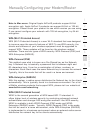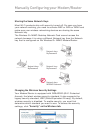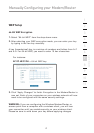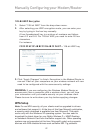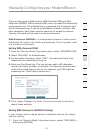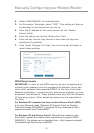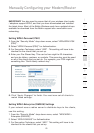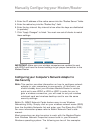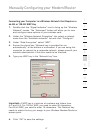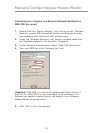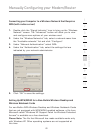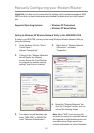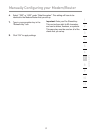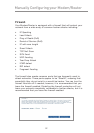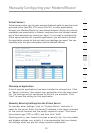4746
Manually Configuring your Modem/Router
4746
Manually Configuring your Modem/Router
4. Enter the IP address of the radius server into the “Radius Server” fields.
5. Enter the radius key into the “Radius Key” field.
6. Enter the key interval. Key interval is how often the keys are distributed
(in packets).
7. Click “Apply Changes” to finish. You must now set all clients to match
these settings.
IMPORTANT: Make sure your wireless computers are updated to work
with WPA2 and have the correct settings to get proper connection to the
Modem/Router.
Configuring your Computer’s Network Adapter to
Use Security
Note: This section provides information on how to configure network
adapter in your computers to use security. At this point, you
should already have your Wireless Modem/Router or access
point set to use WPA2 or WPA or WEP. In order for you to
gain a wireless connection, you will need to set your wireless
notebook card and wireless desktop card to use the same
security settings.
Belkin G+ MIMO Network Cards feature easy-to-use Wireless
Networking Utility. Simply click on your wireless network name (SSID)
from the Available Networks list and enter your Pre-Share Key (PSK).
For more information please refer to Belkin Network Card’s user
manual.
Most computers can also be setup to work with the Modem/Router
from Wireless Network Properties screen build-in your Microsoft
Windows operating system. The following are two of the examples: