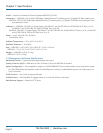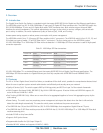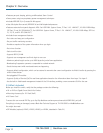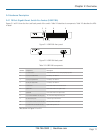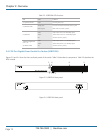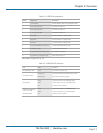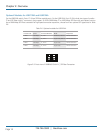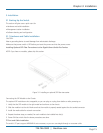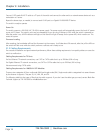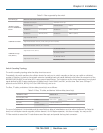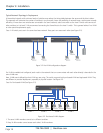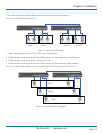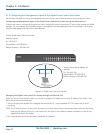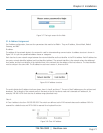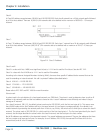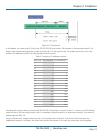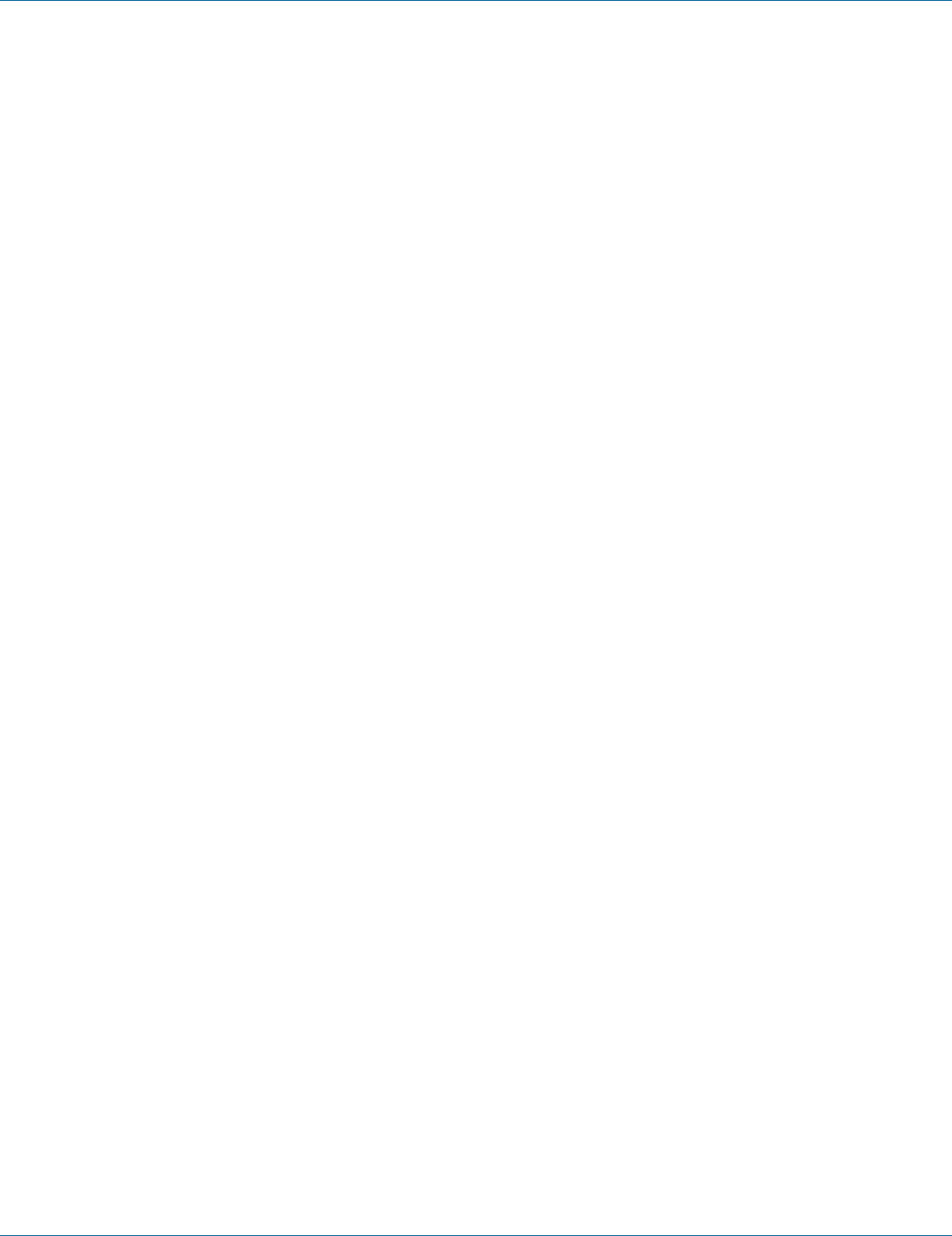
724-746-5500 | blackbox.com
Page 16
Chapter 3: Installation
Connect CAT5 grade RJ-45 TP cable to a TP port of the switch and connect the other end to a network-aware device such as a
workstation or a server.
Repeat the above steps, as needed, to connect each RJ-45 port to a Gigabit 10/100/1000 TP device.
The switch is ready to operate.
Power On
The switch supports a 100–240 VAC, 50–60 Hz power supply. The power supply will automatically convert the local AC power
source to DC power. The switch‘s ports are hot-swappable, so you can plug in devices or SFPs while the switch is powered on.
After the power is on, all LED indicators will light on and then all will go off except for the power LED, which remains on. This
resets the system.
Firmware Loading
After resetting, the bootloader will load the firmware into the memory. It will take about 30 seconds; after that, all the LEDs on
the switch will flash once while the switch performs a self-test and is ready to use.
3.1.2 Cabling Requirements
For successful installation and good network performance, follow these cabling requirements. Low-quality cables can cause the
switch to malfunction.
Cabling Requirements for TP Ports
For Fast Ethernet TP network connections, use CAT5 or CAT5e cable that’s up to 328 feet (100 m) long.
For Gigabit Ethernet TP network connections, use CAT5 or CAT5e cable that’s up to 328 feet (100 m) long.
We recommend using CAT5e cable.
Cabling Requirements for 1000SX/LX SFP Modules
There are two categories of fiber: multimode (MM) and single-mode (SM). Single-mode cable is categorized into several classes
by the distance it supports. They are SX, LX, LHX, XD, and ZX.
The following table lists the types of fiber that the switch supports. If you don’t see the cable type you need, contact Black Box
Technical Support at 724-746-5500 or info@blackbox.com.