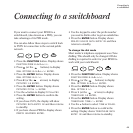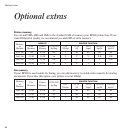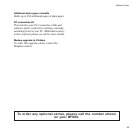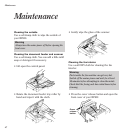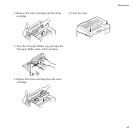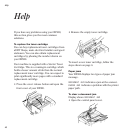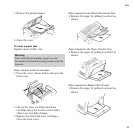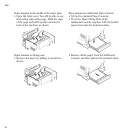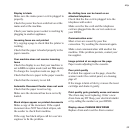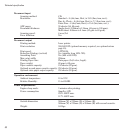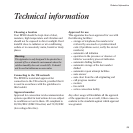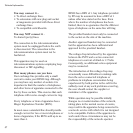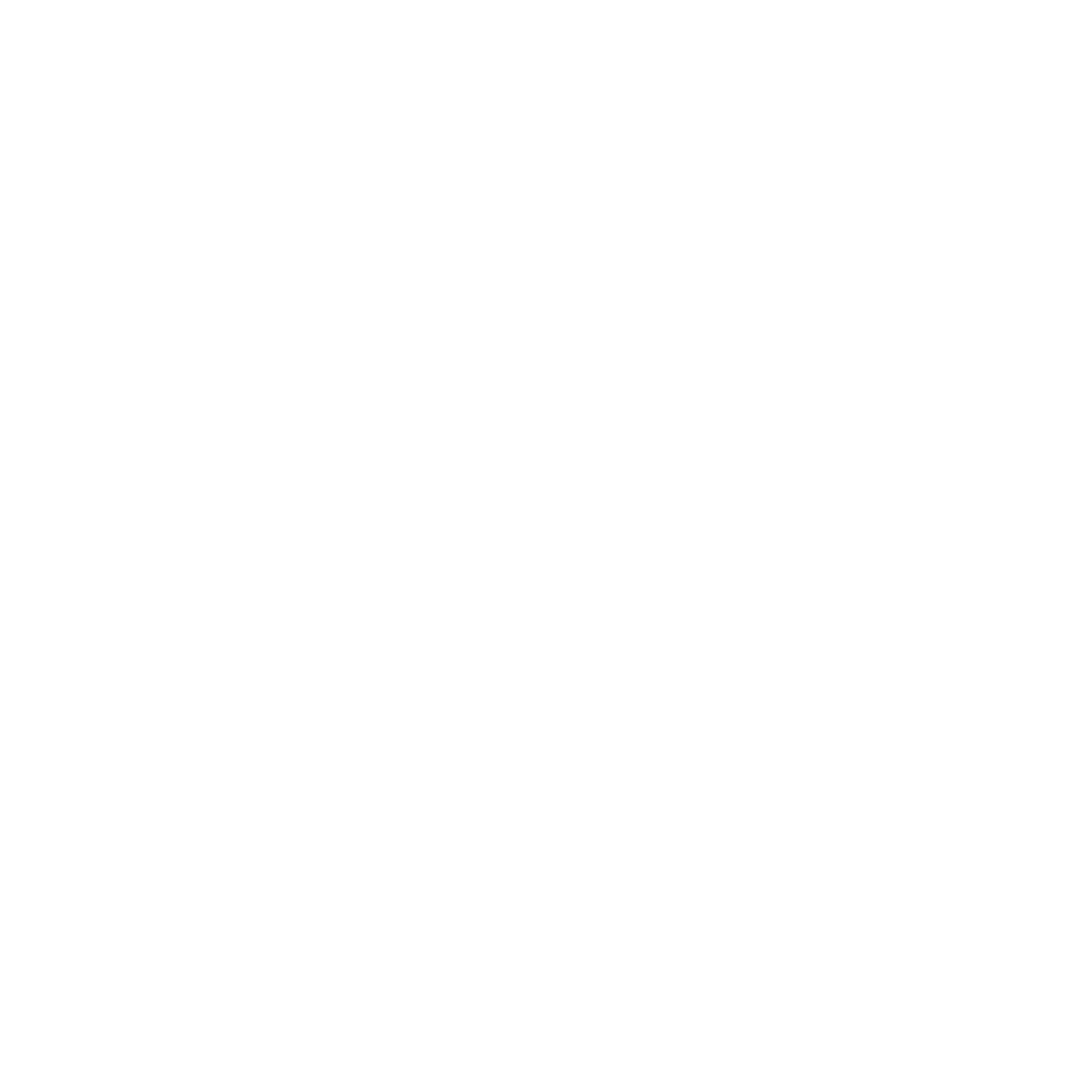
52
Help
No dialling tone can be heard on an
attached telephone
Check that the line cord is plugged in to the
telephone wall socket.
Make sure the line cord and the telephone
cord are plugged into the correct sockets on
your BF900.
Communication error
Most errors are caused by poor line
connection. Try sending the document again.
Make a test communication with another fax
machine. If the problem persists, contact your
fax supplier.
Image printed at an angle on the page
Paper needs adjusting in the cassette.
Poor print quality
If a black line appears on the page, clean the
scanner under the control panel, see cleaning,
page 47.
If the image is faint or blurry, remove the toner
cartridge and shake it gently.
Print quality gets gradually worse and worse
The drum may need replacing. Order a new
drum from any BT Shop, your electrical retailer
or by calling the number on your BF900.
Display shows CHANGE NEW DRUM
Replace drum and reset the drum counter.
Display is blank
Make sure the mains power cord is plugged in
properly.
Check the power has been switched on at the
mains and at the machine.
Check your mains power socket is working by
plugging in another appliance.
Incoming faxes are not printed
Try copying a page to check that the printer is
working.
Check that the paper is loaded properly in the
paper cassette.
Your machine does not receive incoming
faxes
Check the display to see that your machine is
set to FAX reception mode (and not TEL mode).
To change the reception mode see page 19.
Check that there is paper in the paper cassette.
Check that the memory is not full.
Automatic Document Feeder does not work
Check that the paper is not too big.
Make sure the document has been correctly
loaded.
Black stripes appear on printed documents
Make a copy of the document. If the copied
document does NOT have black stripes, ask
the sender to check their machine.
If the copy has black stripes call for a service
engineer to fix the problem.