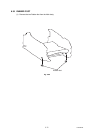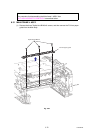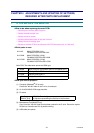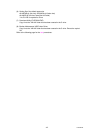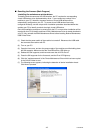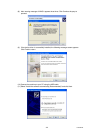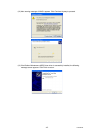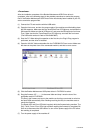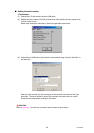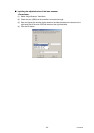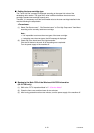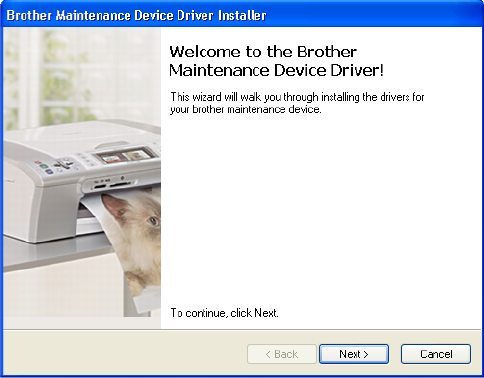
4-3
Confidential
■ Rewriting the firmware (Main Program)
<Installing the maintenance printer driver>
To identify terminals connected via USB interface, the PC requires the corresponding
virtual USB devices to be implemented by driver. If you connect any number of the
machine to your PC, therefore, the same number of virtual USB devices will be
automatically configured on your PC. To prevent virtual USB devices from being
configured limitlessly, use the unique driver installation procedure described below that
enables your PC to identify terminals via single virtual USB device.
Once this installation procedure is carried out for the PC, no more driver installation will be
required for that PC to identify machines. If BHL2 Maintenance Driver is already installed to
your PC, fully uninstall the BHL2 Maintenance Driver before installing Brother Maintenance
USB Printer Driver.
(1) Check that the power switch of the machine is turned off. Disconnect the USB cable
that connects the machine with PC.
(2) Turn on your PC.
(3) Open the front cover, and turn the power supply of the machine on while holding down
the SW supporter. Make sure that the Toner/Drum/Error LED lights up.
(4) Release the SW supporter, and then make sure that all LEDs are off.
(5) Press the SW supporter for the 2 seconds, and the Error LED lights up.
(6) Click the “maintenance.exe” of the Printer Maintenance Driver which has been copied
in the “hl2100” folder to start.
(7) The following screen appears, indicating the detection of device installation wizard.
Click Next to proceed.