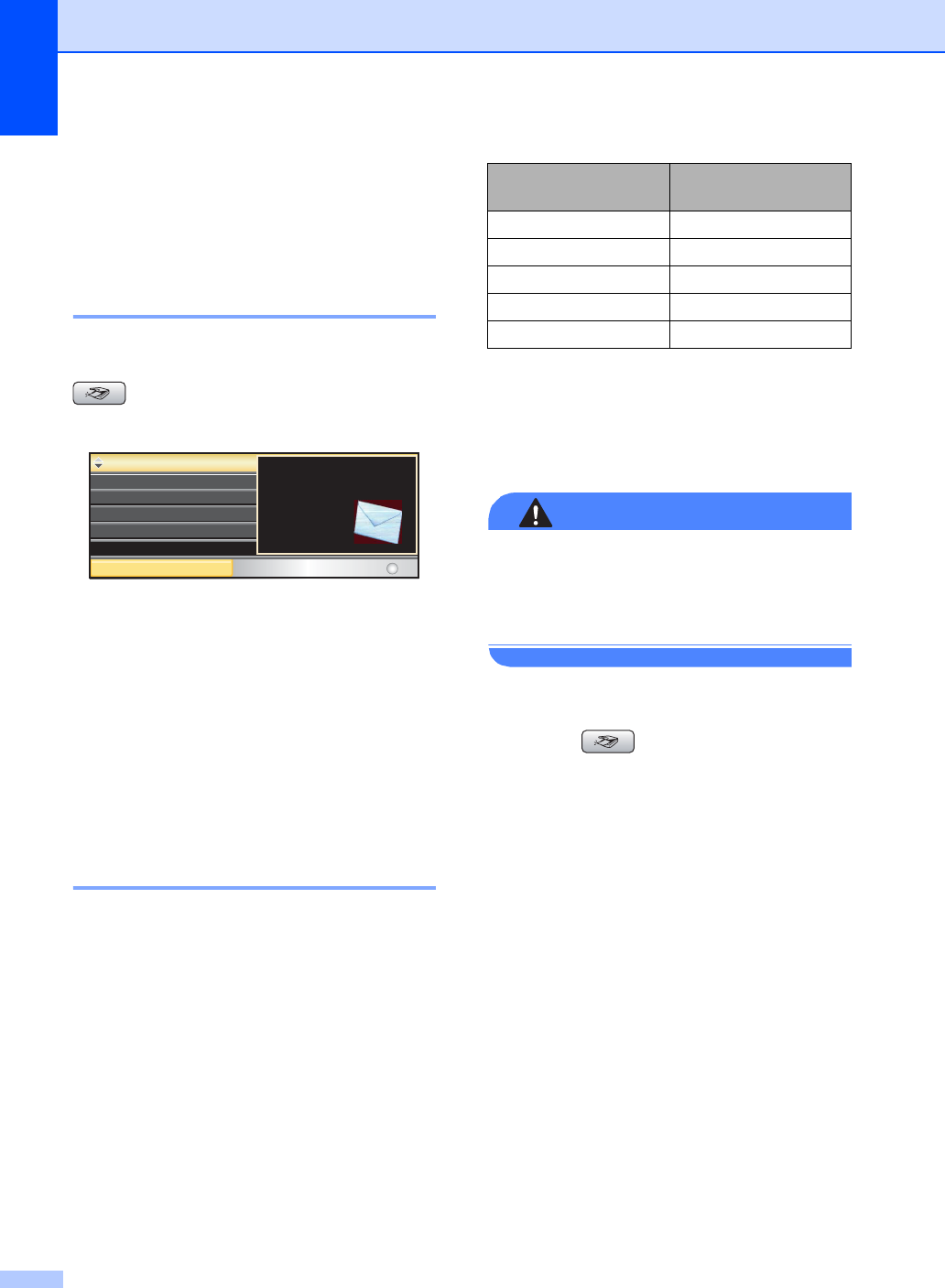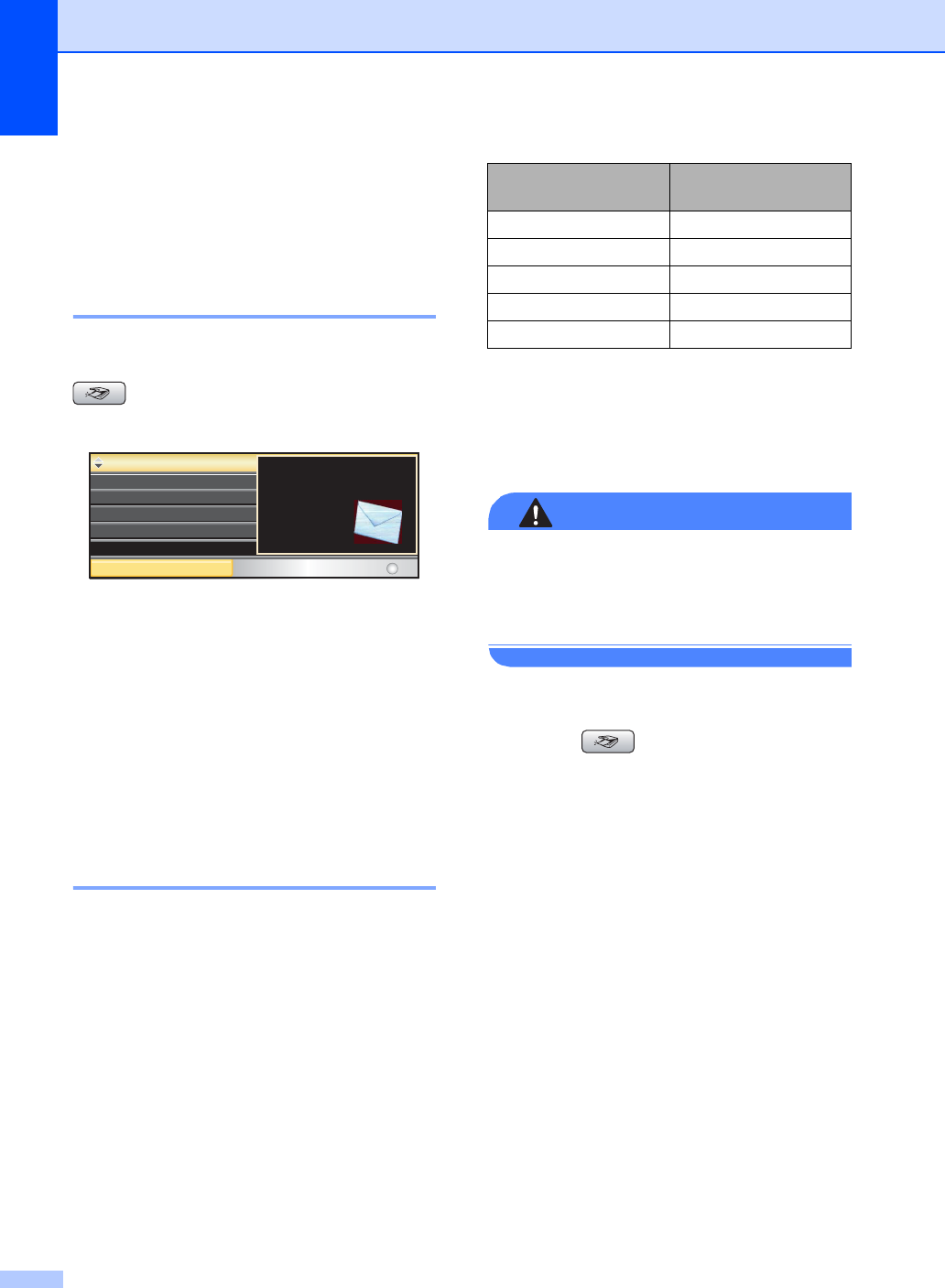
Chapter 14
110
Scan to a memory card
or USB Flash memory
drive
14
Entering Scan mode 14
When you want to scan to a memory card or
USB Flash memory drive, press
(Scan).
The LCD shows:
Press a or b to choose Scan to Media.
Press OK.
If you are not connected to your computer
only the Scan to Media selection will appear
on the LCD.
(See Scanning for Windows
®
or Macintosh
®
in the Software User’s Guide on the CD-ROM
for details about the other menu options.)
How to scan to a memory card
or USB Flash memory drive 14
You can scan black & white and color
documents into a memory card or USB Flash
memory drive. Black & white documents will
be stored in PDF (*.PDF) or TIFF file formats
(*.TIF). Color documents may be stored in
PDF (*.PDF) or JPEG (*.JPG) file formats.
The factory setting is Color 150dpi and the
default file format is PDF. File names default
to the current date that you set using the
control panel keys. (For details, see Quick
Setup Guide.) For example, the fifth image
scanned on July 1, 2007 would be named
07010705.PDF. You can change the color
and quality.
a Insert a CompactFlash
®
, Memory
Stick
®
, Memory Stick Pro™,
SecureDigital, MultiMediaCard™, xD-
Picture Card™ or USB Flash memory
drive into your machine.
WARNING
DO NOT take out the memory card or USB
Flash memory drive while
PhotoCapture
is
blinking to avoid damaging the card, USB Flash
memory drive, or data stored on the card.
b Load your document.
c Press (Scan).
d Press a or b to choose
Scan to Media.
Press OK.
e Do one of the following.
To change the quality, go to step f.
Press Black Start or Color Start to
start scanning without changing
additional settings.
f Press a or b to choose Color 150dpi,
Color 300dpi, Color 600dpi, B/W
200x100dpi or B/W 200dpi.
Press OK.
g Do one of the following.
To change the file type, go to step h.
Press Black Start or Color Start to
start scanning without changing
additional settings.
Scan to Image
SCAN
Select & Press
OK
Scan to OCR
Scan to File
Scan to E-mail
Scan to Media
Scan a document into
your E-mail
application
as a file
attachment.
Quality Selectable File
Format
Color 150dpi JPEG / PDF
Color 300dpi JPEG / PDF
Color 600dpi JPEG / PDF
B/W 200x100dpi TIFF / PDF
B/W 200dpi TIFF / PDF