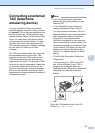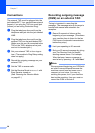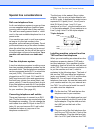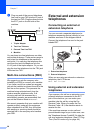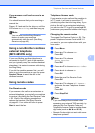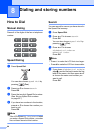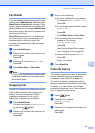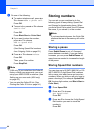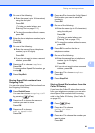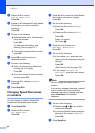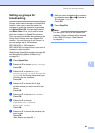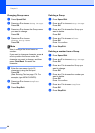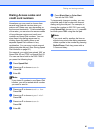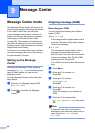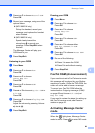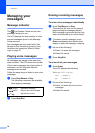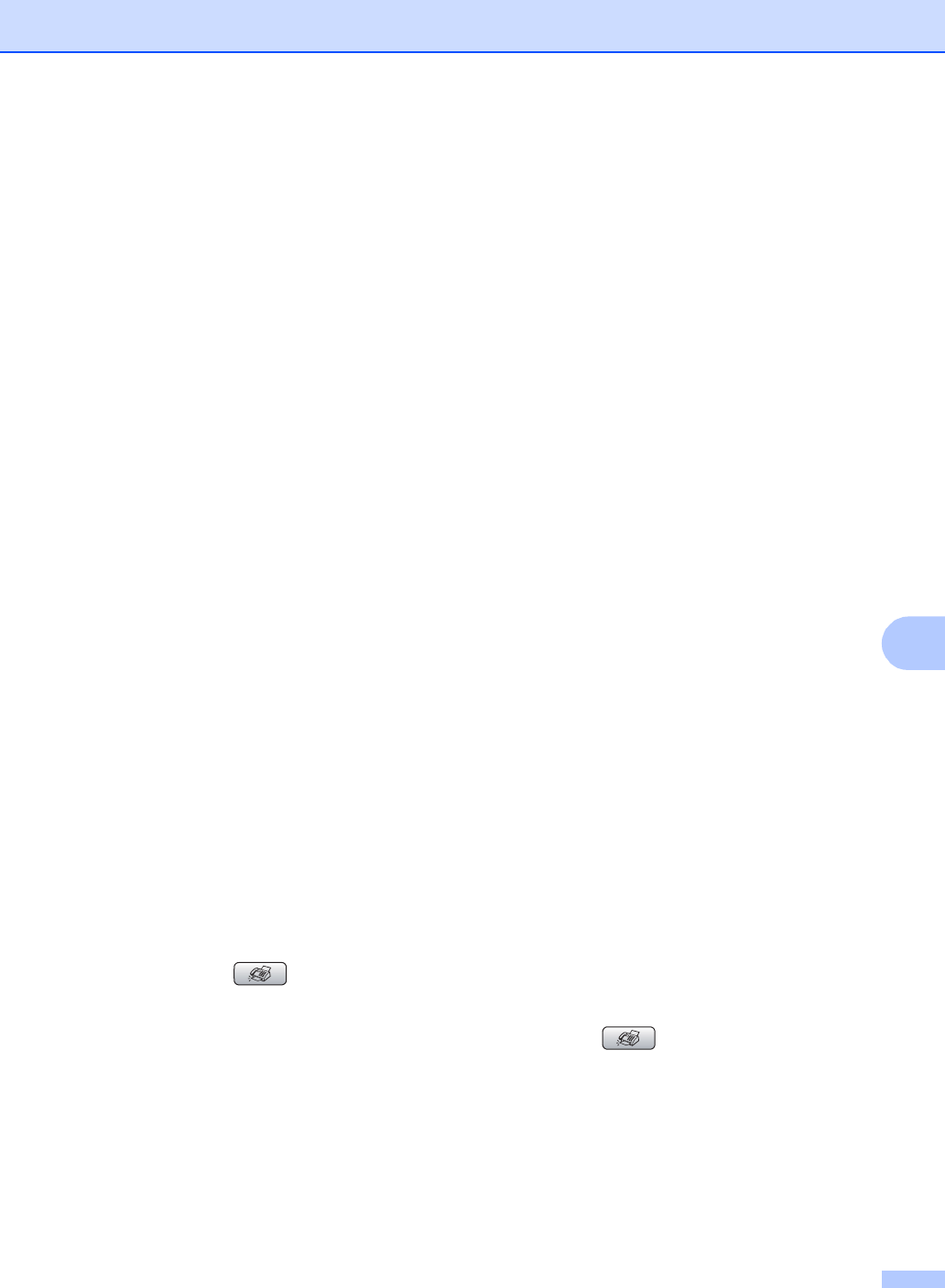
Dialing and storing numbers
63
8
d Do one of the following:
Enter the name (up to 16 characters)
using the dial pad.
Press OK.
(To help you enter letters, see
Entering Text on page 174.)
To store the number without a name,
press OK.
e Enter the fax or telephone number (up to
20 digits).
Press OK.
f Do one of the following:
Enter the second fax or telephone
number (up to 20 digits).
Press OK.
If you do not want to store a second
number, press OK.
g Press a or b to choose Complete.
Press OK.
To store another Speed Dial number, go
to step c.
h Press Stop/Exit.
Storing Speed Dial numbers from
Outgoing Calls 8
You can also store Speed Dial numbers from
the Outgoing Call history.
a Press Redial/Pause.
You can also choose Outgoing Call
by pressing (Fax).
b Press a or b to choose the name or
number you want to store.
Press OK.
c Press a or b to choose
Add to Speed Dial.
Press OK.
d Press a or b to choose the 2-digit Speed
Dial location you want to store the
number in.
Press OK.
e Do one of the following:
Enter the name (up to 16 characters)
using the dial pad.
Press OK.
(To help you enter letters, see
Entering Text on page 174.)
To store the number without a name,
press OK.
f Press OK to confirm the fax or
telephone number.
g Do one of the following:
Enter the second fax or telephone
number (up to 20 digits).
Press OK.
If you do not want to store a second
number, press OK.
h Press a or b to choose Complete.
Press OK.
i Press Stop/Exit.
Storing Speed Dial numbers from the
Caller ID history 8
If you have the Caller ID subscriber service
from your telephone company you can also
store Speed Dial numbers from incoming
calls in the Caller ID History. (See Caller ID
on page 53.)
a Press (Fax).
b Press a or b to choose
Caller ID hist..
Press OK.
c Press a or b to choose the number you
want to store.
Press OK.