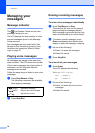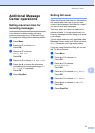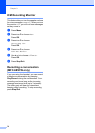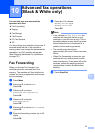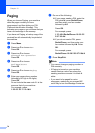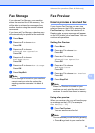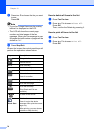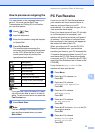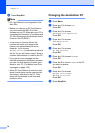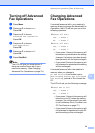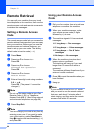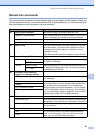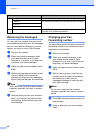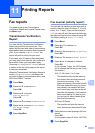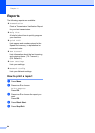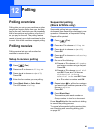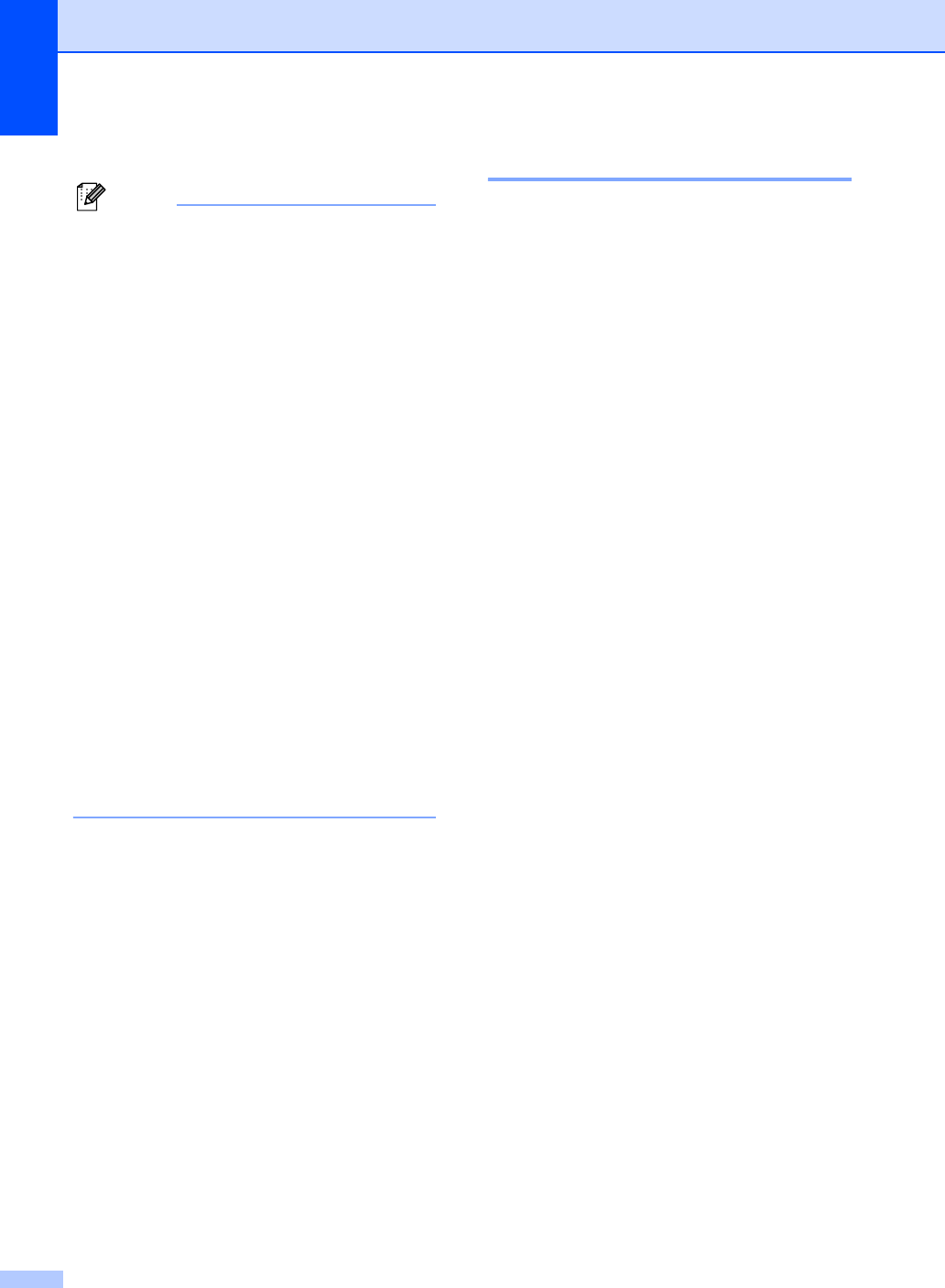
Chapter 10
78
h Press Stop/Exit.
Note
• PC Fax Receive is not supported in the
Mac OS
®
.
• Before you can set up PC Fax Receive
you must install the MFL-Pro Suite
software on you PC. Make sure your PC is
connected and turned on. (For details see
PC-FAX Receiving in the Software User’s
Guide on the CD-ROM.)
• In the event of a power failure, the
machine will store your faxes in the
memory for approximately 24 hours.
However, if you choose
Backup Print:On the machine will print
the fax, so you will have a copy if there is
a power failure before it is sent to the PC.
• If you get an error message and the
machine cannot print the faxes in memory,
you can use this setting to transfer your
faxes to your PC. (For details, see Error
messages on page 138.)
• When PC Fax Receive is turned on only
black & white faxes can be received into
the memory and sent to the PC. Color
faxes will be received in real time and
printed in color.
Changing the destination PC 10
a Press Menu.
b Press a or b to choose Fax.
Press OK.
c Press a or b to choose
Advanced Fax Operation.
Press OK.
d Press a or b to choose
Fwd/Page/Store.
Press OK.
e Press a or b to choose
PC Fax Receive.
Press OK.
f Press a or b to choose Change.
Press OK.
g Press a or b to choose <USB> or the PC
you want to receive.
Press OK.
h Press a or b to choose
Backup Print:On or
Backup Print:Off.
Press OK.
i Press Stop/Exit.