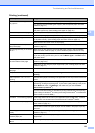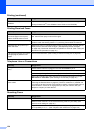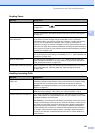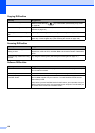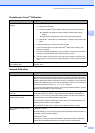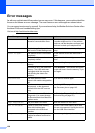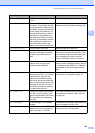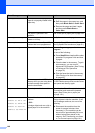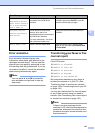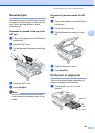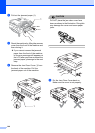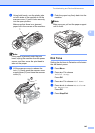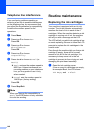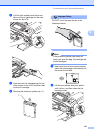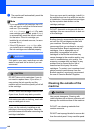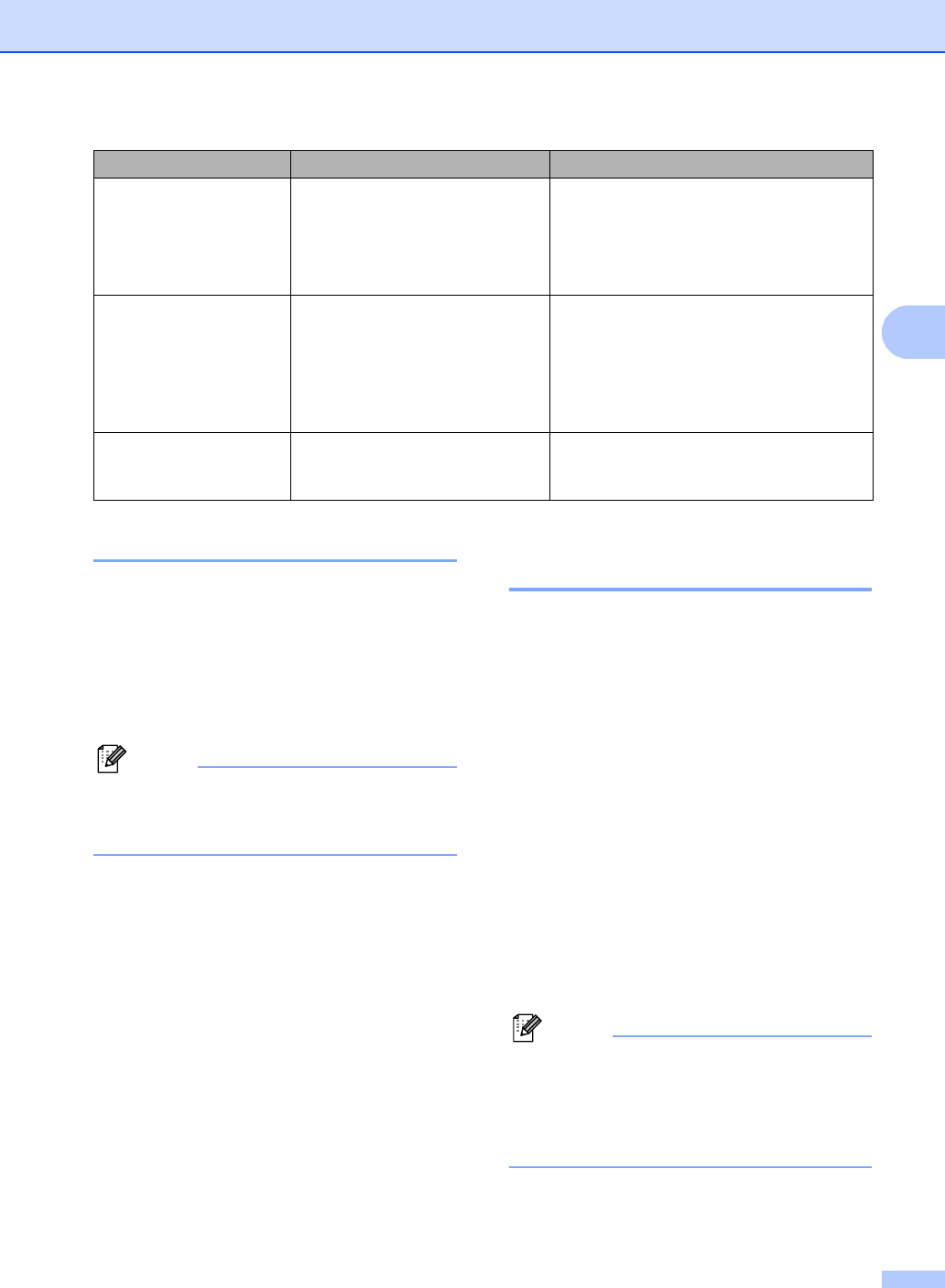
Troubleshooting and Routine Maintenance
141
B
Error animation B
Error animation displays step-by-step
instructions when paper gets jammed or ink
cartridges become empty. You can read the
steps at your own pace by pressing c to see
the next step and d to go backward. If you do
not press a key after 1 minute the animation
starts running automatically again.
Note
You can press d, c or OK to pause the
auto-animation and go back to step-by-
step mode.
Transferring your faxes or Fax
Journal report B
If the LCD shows:
Unable to Clean XX
Unable to Init. XX
Unable to Print XX
Unable to Scan XX
Unable to use Phone XX
We recommend transferring your faxes to
another fax machine or to your PC. (See
Transferring faxes to another fax machine
on page 142 or Transferring faxes to your PC
on page 142.)
You can also transfer the Fax Journal report
to see if there are any faxes you need to
transfer. (See Transferring Fax Journal report
to another fax machine on page 142.)
Note
If there is an error message on the
machine's LCD, after the faxes have been
transferred, disconnect the machine from
the power source for several minutes, and
then reconnect it.
Unusable Device
Disconnect device
from front connect
or & turn machine
off&thenon
A broken device has been
connected to the USB direct
interface.
Unplug the device from the USB direct
interface, then press On/Off to turn the
machine off and then on again.
Unusable Device
Please Disconnect
USB Device.
A USB device or USB Flash
memory drive that is not
supported has been connected to
the USB direct interface.
For more information, visit us at
http://solutions.brother.com.
Unplug the device from the USB direct
interface.
Wrong Paper Size Paper is not the correct size. Load the correct size of paper (Letter,
Legal or A4), and then press Black Start
or Color Start.
Error Message Cause Action