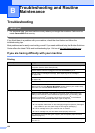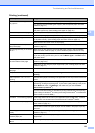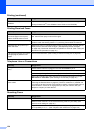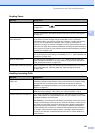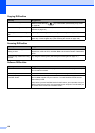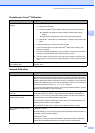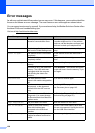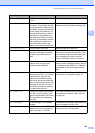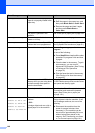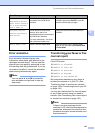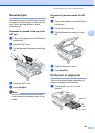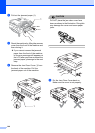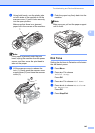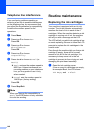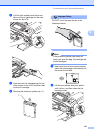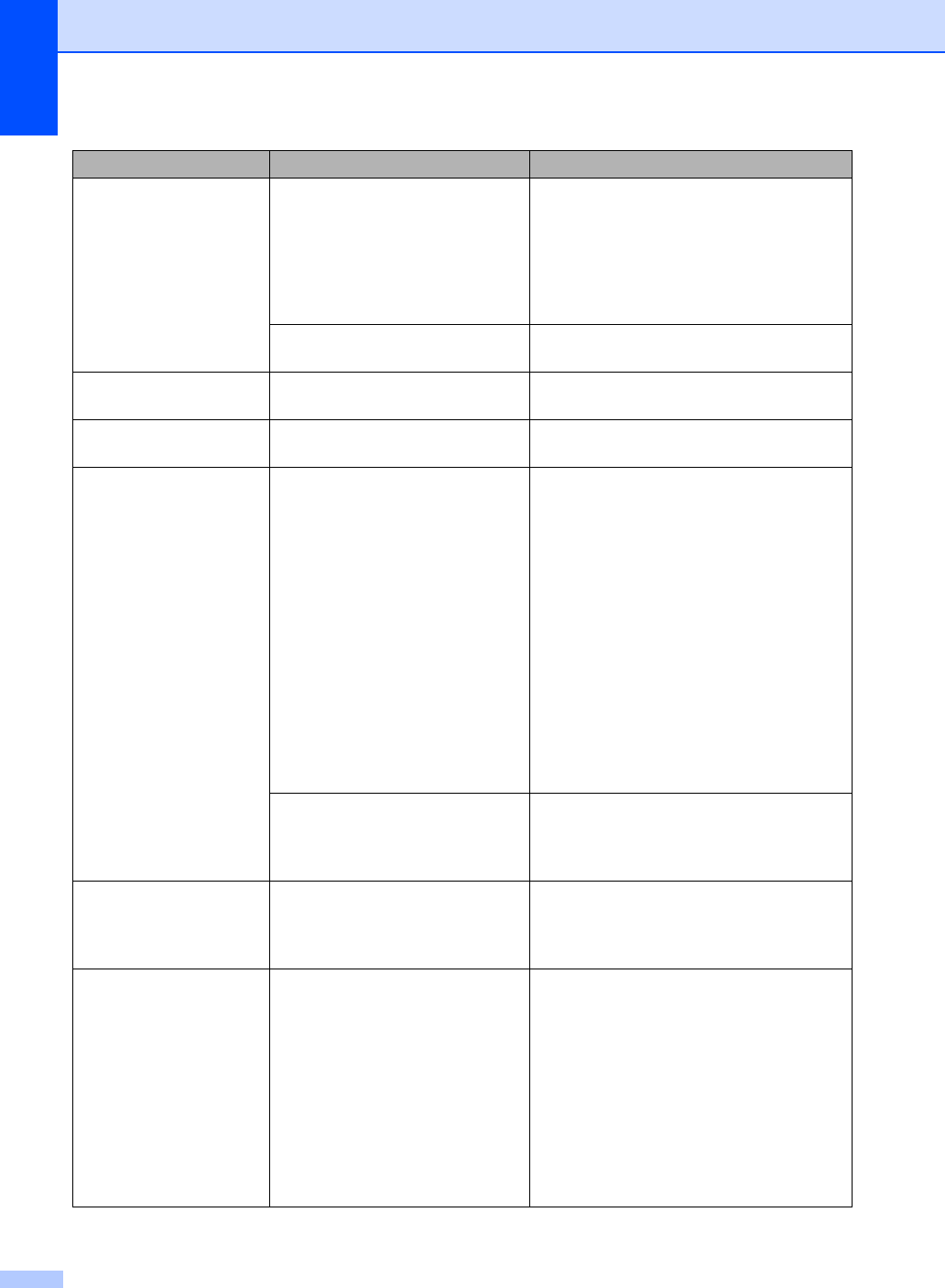
140
No Paper Fed The machine is out of paper or
paper is not properly loaded in the
paper tray.
Do one of the following:
Refill the paper in the paper tray, and
then press Black Start or Color Start.
Remove the paper and load it again
and then press Black Start or
Color Start.
The paper is jammed in the
machine.
See Printer jam or paper jam on page 143.
No Response/Busy The number you dialed does not
answer or is busy.
Verify the number and try again.
Not Registered You tried to access a Speed Dial
number that is not programmed.
Set up the Speed Dial number. (See
Storing Speed Dial numbers on page 62.)
Out of Memory The machine's memory is full. Fax sending or copy operation in
progress
Do one of the following:
Press Stop/Exit and wait until the other
operations in progress finish and then
try again.
Clear the data in the memory. To gain
extra memory, you can turn off
Advanced Fax Operation. (See Turning
off Advanced Fax Operations
on page 79.)
Print the faxes that are in the memory.
(See Printing a fax from the memory
on page 46.)
The memory card or USB flash
memory drive you are using does
not have enough free space to
scan the documents.
Delete unused files from your memory card
or USB Flash memory drive to make some
free space and then try again.
Paper Jam Paper is jammed in the machine. Open the Jam Clear Cover (at the back of
the machine) and remove the jammed
paper. (See Printer jam or paper jam
on page 143.)
Unable to Clean XX
Unable to Init. XX
Unable to Print XX
Unable to Scan XX
Unable to use Phone XX
The machine has a mechanical
problem.
—OR—
A foreign object such as a clip or
ripped paper is in the machine.
Open the scanner cover and remove any
foreign objects inside the machine. If the
error message continues, do one of the
following:
Disconnect the machine from the
power for several minutes, then
reconnect it. (The machine can be
turned off for approximately 24 hours
without losing faxes stored in the
memory. See Transferring your faxes
or Fax Journal report on page 141.)
Error Message Cause Action