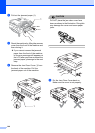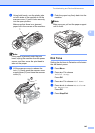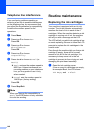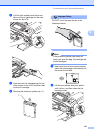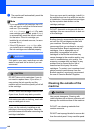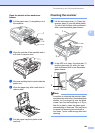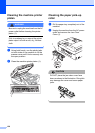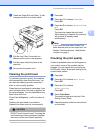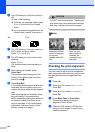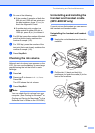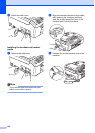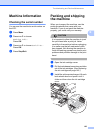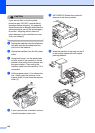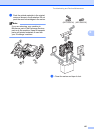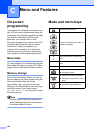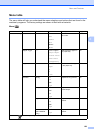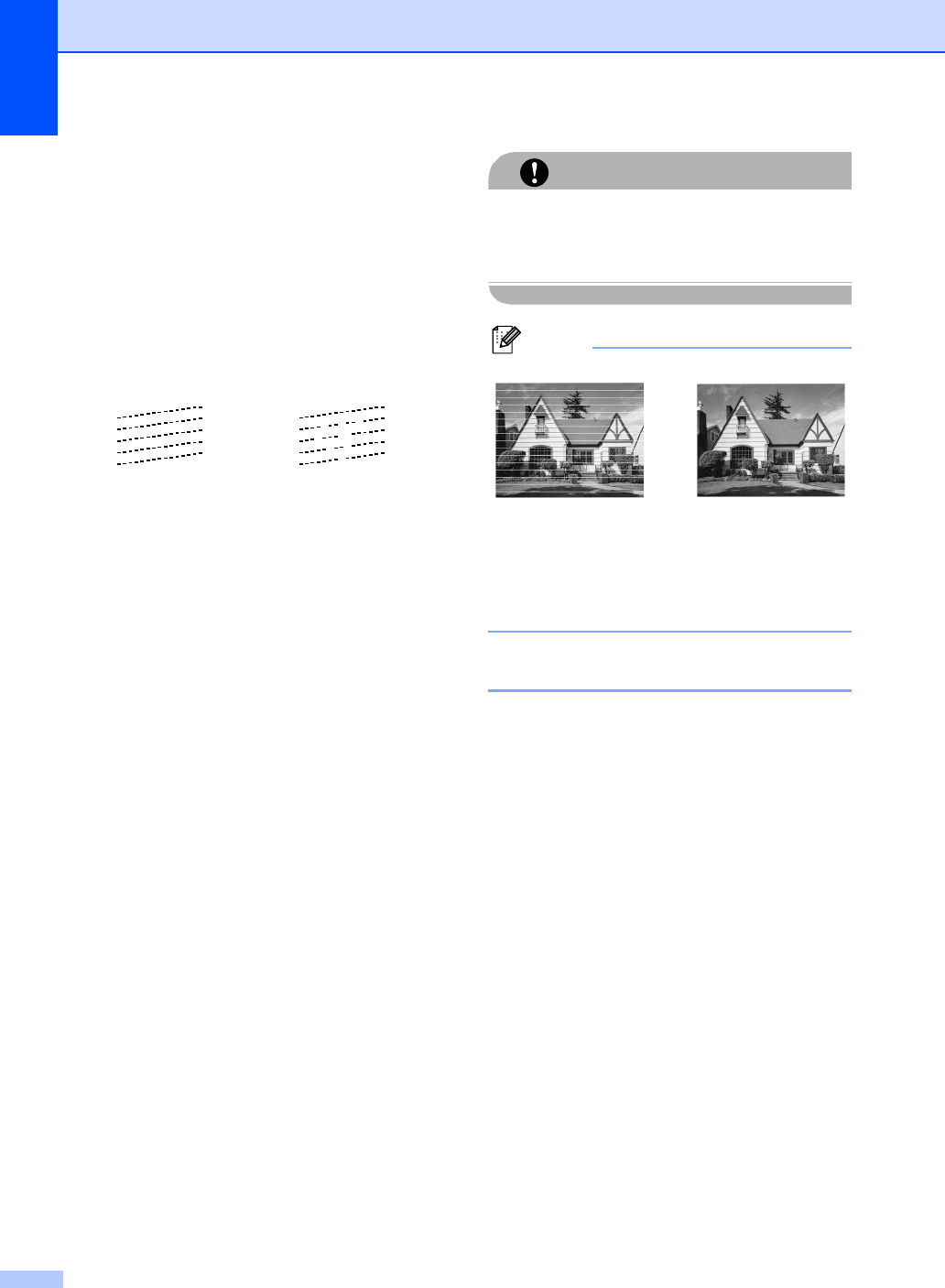
152
f The LCD asks you if the print quality is
OK.
Do one of the following:
If all lines are clear and visible, press
1 (Yes) to finish the Print Quality
check.
If you can see missing short lines as
shown below, press 2 to choose No.
g The LCD asks you if the print quality is
OK for black and three colors.
Press 1 (Yes) or 2 (No).
h The LCD asks you if you want to start
cleaning.
Press 1 (Yes).
The machine starts cleaning the print
head.
i After cleaning is finished, press
Color Start.
The machine starts printing the Print
Quality Check Sheet again and then
return to step e.
j Press Stop/Exit.
If you repeat this procedure at least five
times and the print quality is still poor,
replace the ink cartridge for the clogged
color.
After replacing the ink cartridge, check
the print quality. If the problem still
exists, repeat the cleaning and test print
procedures at least five times for the
new ink cartridge. If ink is still missing,
call Brother Customer Service. (See
Brother numbers on page i)
CAUTION
DO NOT touch the print head. Touching the
print head may cause permanent damage
and may void the print head's warranty.
Note
Checking the print alignment B
You may need to adjust the print alignment
after transporting the machine if your printed
text becomes blurred or images become
faded.
a Press Ink.
b Press a or b to choose Test Print.
Press OK.
c Press a or b to choose Alignment.
Press OK.
d Press Black Start or Color Start.
The machine starts printing the
Alignment Check Sheet.
e Check the 600 dpi and 1200 dpi test
prints to see if number 5 most closely
matches number 0.
OK Poor
i
When a print head
nozzle is clogged
the printed
sample looks like
this.
After the print
head nozzle is
cleaned, the
horizontal lines
are gone.